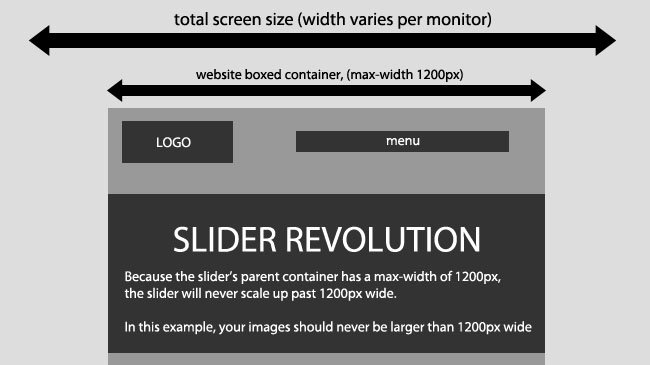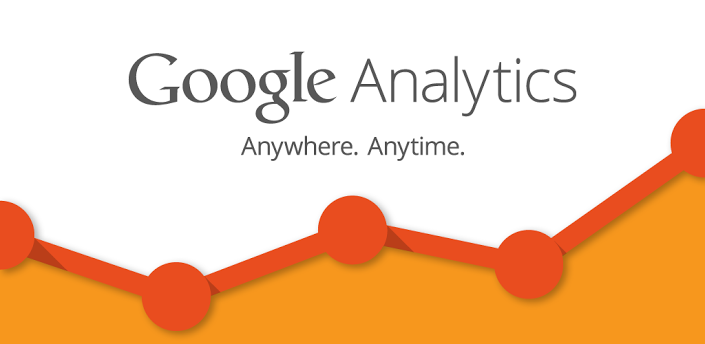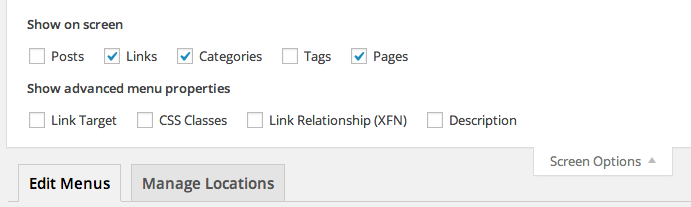
Advanced Theme Menu Settings
Before you read this article, you may need read Custom WordPress Themes Menus in WP Admin.
Once you have created a custom menu and added any pages, category pages, or custom links you like, you may want to check out these advanced menu capabilities to get the most out of your custom menu.
Screen Options
Adding Individual Posts, Tag Pages, and Post Format Pages
In addition to Pages, Links, and Categories, you also have the option to add the following modules to the menu editor, to customize it further. These modules are hidden by default, so to display these modules in the custom menu editor, click the Screen Options drop down at the top-right of your screen, and check the boxes for the module you want to use.
- Posts – Allows you to add individual posts to your custom menu.
- Tags – Allows you to create a filtered blog feed displaying posts from a particular tag.
- Format – Allows you to create a filtered blog feed displaying posts from a particular custom format, such as all your gallery posts or quotes
Link Targets
If you would like to control whether your menu links open in a new tab or window when clicked, check the “Link Target” advanced property from within Screen Options to reveal this setting on individual menu items.
Creating and Editing Multiple Menus
You can create new menus at any time, and use them in the various places your theme allows you to display menus. Also, aside from the menu areas provided by your theme, you can create additional menus to use any time for use in the Custom Menu widget, or to create an alternate layout of your main navigation that you can save for later use and swap at any time.
If you have more than one custom menu saved to your site, on the Edit Menu screen you will see a selector in addition to a link to create a new menu. To edit one of your existing menus, simply choose it in the drop-down menu, and click on the Select button to load it in the menu editor below.
Note: If you are not ready to use this menu in your theme at this time, or plan to use it in a Custom Menu widget in your sidebar, then be sure to uncheck the Theme location option.
CSS Classes
CSS Classes are an advanced menu property that allow you to apply a CSS class to individual menu items. Turn on the CSS Class capability by clicking the Screen Options drop down at the top-right of your screen, and check the box for CSS Classes:
For some themes, like Soundcheck, there is existing CSS in the theme that will convert your menu item to a photo. All you need to do is add the class to a custom link that the theme documentation refers to.