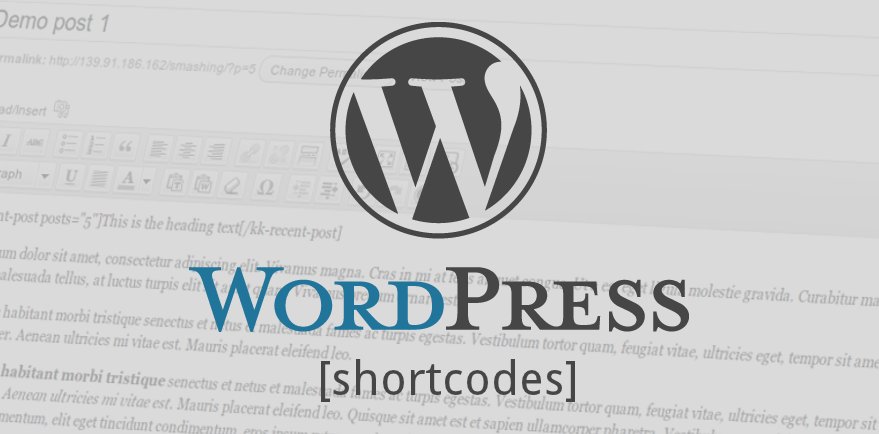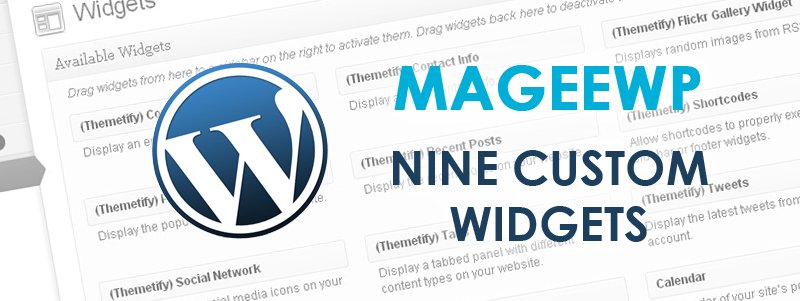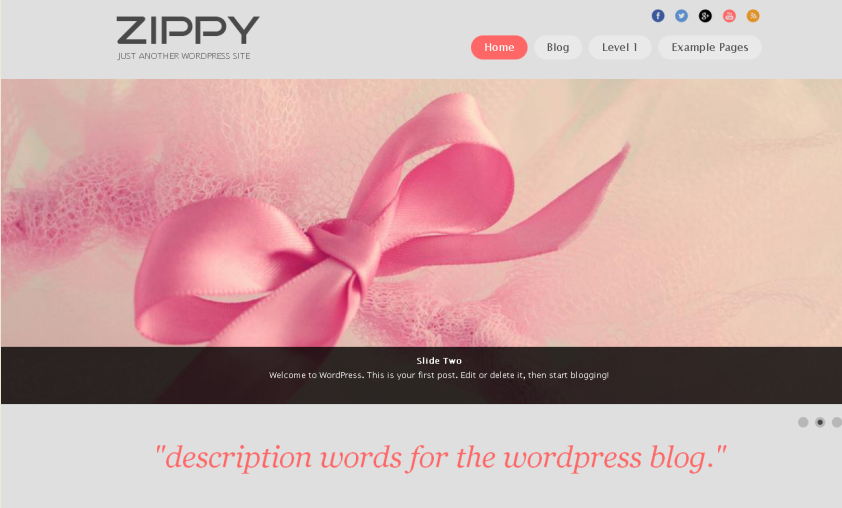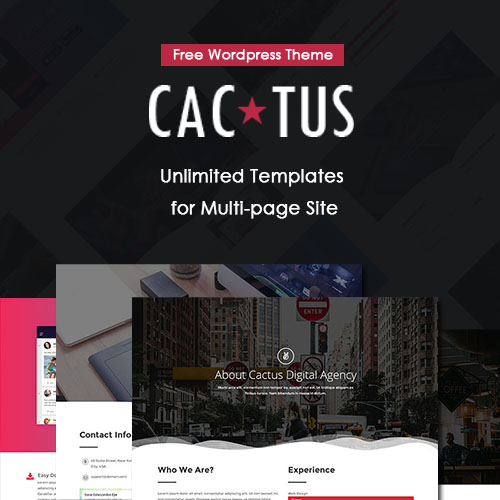How to Add Music to Sidebar? Take Advantage of You WordPress Theme

After setting up a website with a WordPress theme, we usually spend much more time to customize it, decorate it, and improve it, in order to make its contents abundant. Besides words and images, another way to make your website creative and original is audio.
Depending on many powerful premium WordPress themes, it’s absolutely easy to add music everywhere in your website, thanks to their inserted audio player. However, if you are using a free WordPress theme, you have to find other methods if you want to add some music to your website.
In our last blog post, “Have You Ever Tried Some Music in WordPress Posts?”, we’ve analyzed advantages and disadvantages of adding audio in a website, and introduced three ways of inserting music into your posts and pages in WordPress. Actually, besides adding music to posts and pages, you are absolutely free to add music everywhere in your website due to WordPress’s diverse theme widgets and plugins.
Compare with adding music to a particular post, some people prefer to insert a music player in the sidebar of a blog page. This is reasonable in some situations, because if the title of a post with music is not attractive enough to draw readers’ attention, the music you want to share may be ignored in corner. But if you put the music player in the blog page, readers can not listen to it after clicking to open one post, since a new page is generated. That’s why it’s important to take advantage of your WordPress theme. Some theme template does not suit sidebar music player, while other theme, such as one-page theme, blog-style theme, or magazine-like theme will be good choice.
Now I will introduce two easy ways of adding music to sidebar, based on our blog-style WordPress theme Journal Box.
1. Use the “Text” Widget
This method is very easy, and you do not install extra plugins to slow down your website, though the appearance is not that beautiful.
1) Go to Dashboard -> Media -> Add New. Upload a music file to the Media Library. Then move to Media Library, find the file you’ve uploaded just now and open it. Copy the file URL in the right box.
2) Go to Dashboard -> Appearance -> Widgets. Find the “Text” widget in the left Available Widgets area, and drag it to the place you like to display in the right area. (If choose Displayed Everywhere, the player will be displayed in every page of your website. Different themes support different widget-available areas.)
3) Type in a title (eg: BGM), type in the following codes, and paste the file URL. Finally click on the Save button.
2. Use Plugins
Search for key word “Audio” in WordPress.org, and you can find various plugins, but most of them only support adding music to posts and pages. I recommend four plugins that allow adding music to sidebar, including Flash Mp3 Player, Audio Player Widget, Simple Music, and Amazon S3 Music Player Plugin. Take Flash Mp3 Player for example, I’ll explain how to add music to sidebar in WordPress.
1) Go to Dashboard -> Plugins -> Add New, install “Flash Mp3 Player” and active it.
2) Go to Dashboard -> Settings -> FMP: Config Editor, amend default settings.
3) Go to Dashboard -> Settings -> FMP: Playlist Editor, manage your playlist by adding or delete music files, finally click on the Save button.
4) Go to Dashboard -> Appearance -> Widgets. Find the “Flash Mp3 Player” widget in the left Available Widgets area, and drag it to the place you like to display in the right area. (If choose Displayed Everywhere, the player will be displayed in every page of your website. Different themes support different widget-available areas.)
5) Expand the “Flash Mp3 Player” setting box, edit the title and amend its width and height. Finally click on the Save button.
Till now, both of the two methods have been explained in detail. By the way, two points you need to pay attention to. First, the maximum upload file size is 8MB. Second, some browser may not support music file other than MP3 format, and not all these methods are compatible with different browser. Anyway, they are worth trying. Any experience on this topic is welcomed to share with us!