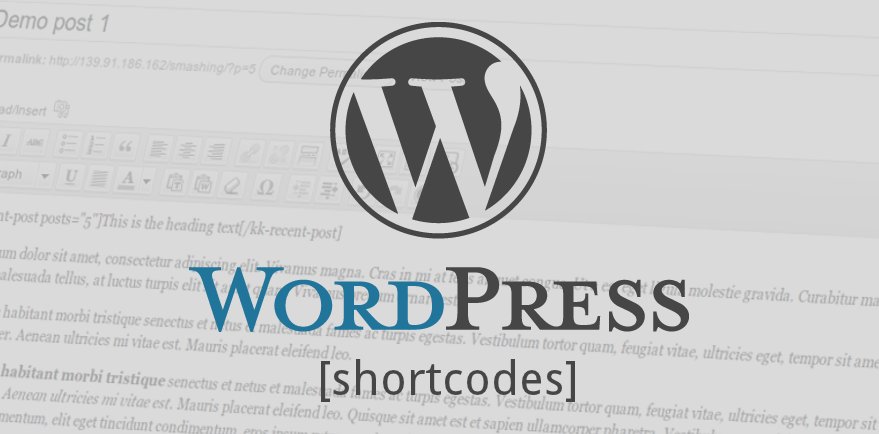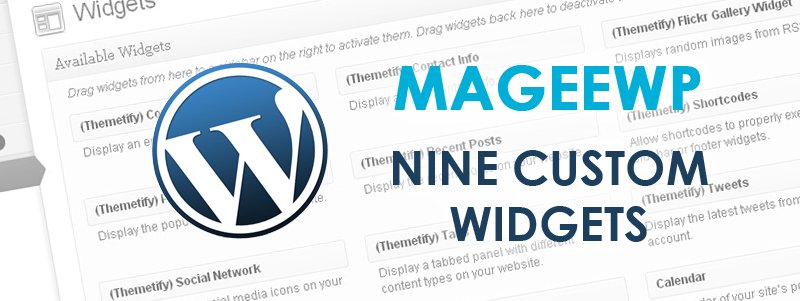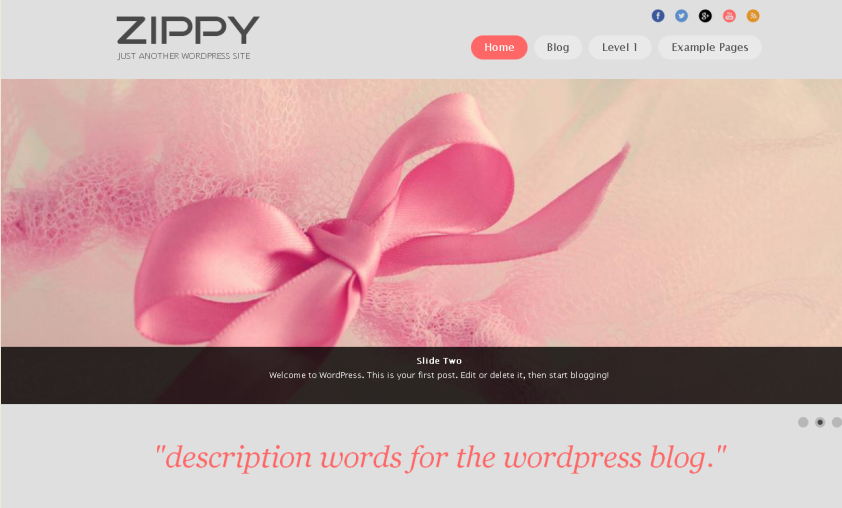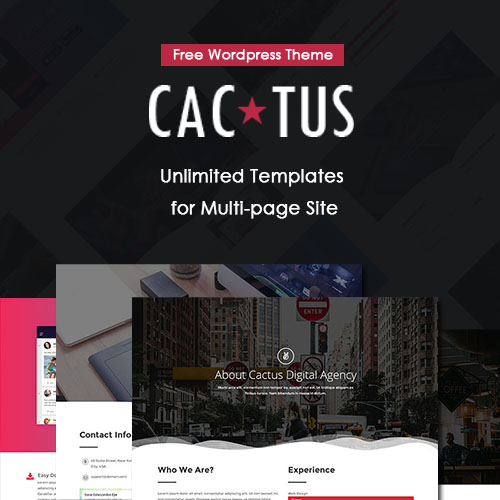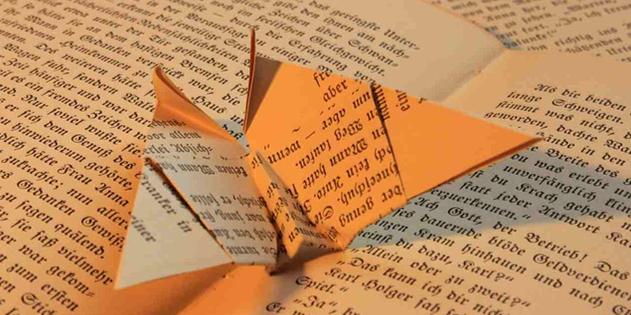
Benefit from Static Page in WordPress
Among various blog publishing tools, WordPress is notable for having a strong static page capability. It’s so robust that you can use WordPress to build a blog with no static pages at all, a website with no blogging capability at all, or anything in between. For those who are not familiar with the static page function in WordPress, this article gives you an introduction by examining three questions – What is a static page? What kind of page should be set as static page? How to set up a static page?
1. What is a static page?
Different from a blog page which displays updating posts automatically, a static page provides static contents that will not change frequently.
It’s important to understand all the differences between posts and static pages so you know when to use each.
As you can see from the table, posts and pages are entirely complementary. Blog is a page where you update your posts. For those long-time followers, they may have read every post in your blog; while for those new comers, they may miss many important previous posts. Besides, there are so many posts that your visitors have to search for specific ones through widgets such as “Archives” and “Search”. Though many people still resort to using the navigation to get certain kinds of information, this method is too inefficient.
We suggest that key information should also appear on static pages, due to its stability. If key information isn’t available in static pages, it will never be found by at least some people. So you should build up your static pages over time to include everything important in your blog.
2. What kind of page should be set as static page?
Static pages are great for information that doesn’t change often and that supports your blog entries. Many blogs have key information about who the blogger is and what the blog is for buried in early posts. As your posts accumulate, it’s no longer easy for newer visitors to get a sense of what’s going on, at least not unless they’re willing to go back and read everything ever posted to the blog. Besides, if the purpose of the blog changes over time or the authoring team expands, you have to update this information and ensure everyone can see it.
This same problem can occur with traditional websites. It’s why two pages that can be found on almost any website of any size are “Contact Us” and “About Us”, or similar pages. The need for pages covering these areas is perhaps even greater on a blog than on a traditional website. Blogs tend to be very personal. If the information needed to understand what you’re about is spread across a lot of previous posts, the newer entries might not make much sense to new visitors. With that in mind, the following sections list some pages you should consider creating for your blog.
2.1. “About” page
No matter personal blog or business website, visitors intend to know more information about the site. For personal blog, visitors may want to know who is the author, what’s the style of this blog, how often will it updates, and so on. As for business website, customers may want to know who is the founder, what’s the purpose of this site, how it develops, etc.
An “About” page is even more important on a blog with more than one regular contributor. Site visitors will want to know the overall purpose of the blog and the relationship of different authors of the blog within that. If two of the blog’s authors disagree, who might the visitor want to pay more attention to? Where is each author coming from?
The “About” page can focus more on the people involved (About the Authors) or about the blog itself, with authors advancing the blog’s purposes (About the Blog). If the latter, you can actually call the section “About the Blog,” or use the name of the blog instead. Information such as author/founder background, purpose introduction, related pictures and links can be displayed in this static page.
Some considerate WordPress themes have already prepared such area for you, for example, our mageewp theme Journal Box has an “About Me” section.
2.2. “Contact” page
A Contact page is perhaps the most-used page on a traditional website. People get enormously frustrated when they can’t find such a page or when it doesn’t include desired information. When this information is present, visitors feel that they’re in good hands, and use the site with confidence.
For personal blogs, visitors probably don’t expect you to provide a phone number, but if your blog is anything except purely personal, they probably expect, or at least would like, to have the ability to contact you via email. If the only way of contacting you is through the blog itself – by posting a comment, for instance – say so. If you’re willing, you might want to say that people can leave a comment, with their email address in it, asking for you to contact them, and you’ll respond to them by email. For business websites, Contact page is one of the most important ways for your customers to contact you. You should tell your customers how to contact you by phone, email, or visit your company directly.
Some considerate WordPress themes have already prepared such area for you, for example, our one-page theme Onetone has a “Contact” section with a message box.
2.3. Other (Welcome Page/Advertise Page/Key Posts …)
Besides “About” and “Contact”, some other static pages are also recommended, including Welcome Page, Advertise Page, and Key Posts.
To make your website more creative and original, you can add a Welcome Page in front of Home page.
When your website becomes popular enough, you can add an Advertise Page, though you may not expect to earn money through it.
By creating a static web page called “Key Posts” or something similar, you can meet your user’s needs – to understand your blog better and get pointers to the most important posts –better than a widget can.
You may come up with many additional possibilities.
3. How to set up a static page?
The method to set up a static page in WordPress admin panel takes you only several minutes. First, create a new page. Go to Dashboard -> Pages -> Add New. Add a title (eg: About Me) for the new page, edit some page contents and click on the Publish button.
Then, move to Settings -> Reading. Choose the “A static page” option in the “Front page displays” area. You can also decide the function of the new static page, either as “Front page” or “Posts page”. Amend more detailed settings if you like and finally click on the Save Changes button.
Quite easy, right? Why not have a try now? Enjoy! : )