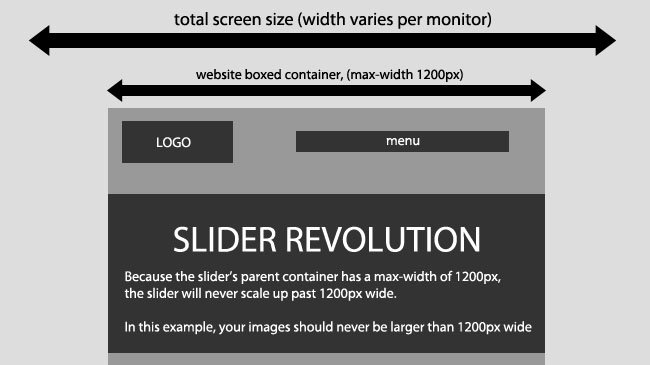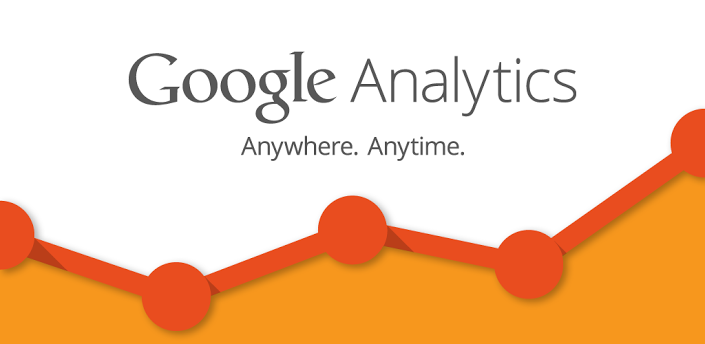
How to Install Google Analytics for Your WordPress Themes
At the beginning of this article we introduce the Google Analytics and how to Signup, if you need to skip them to the core, please click here How to Install Google Analytics in WordPress Themes.
Why is Google Analytics Important for Your WordPress
Google analytics allow you to keep track of:
Who visits your site
This part of analytics answers what is the geographical location of your audience, which browser did the user use to visit your site and many other important information such as: screen resolution, JavaScript support, Flash support, language and more.
This data is extremely useful, and it can help in numerous ways. When getting a custom design, you can use the user data to make sure that your site will be compatible with your audience. If most of your users does not have Flash support, then you should avoid adding flash element in your site. If most of your users are on 1280 screen resolutions, then make sure that your design is compatible with that resolution or smaller.
What they do when they are on your website
You can track where the user is going on your website, how long do they stay on your website, and what is the bounce rate (the percent of users exit your site on the first visit). By using this information, you can decrease the bounce rate and increase the depth of pageviews.
When they visit your website
By looking at the hottest hours in the day for your site, you can pick the time when you publish your post. If that time zone is not compatible with yours, then you can schedule your post to meet that hour.
Where did they arrive on your website from
This section of the analytics show you where did the user come from (for example: Search Engines, Direct Links, Referral links from another site).
It also shows you what percentage of your visitors came from each of these sources. Google analytics gives you the breakdown of each of these categories. If it is the search engine category, then it shows you which search engine got you the most traffic, google, yahoo, bing etc.
The breakdown of referral sources show you which sites you need to work with the most. If your top referral source is twitter, then you need to have exclusive twitter content to make your twitter audience feel special. If your top referral source is an external website, then you might want to consider having a partnership with that website (link exchanges or something else).
How they interact with your site’s content
Google analytics show how your users interacted with your site’s content. It shows you what percent of the user clicked on which link on your site and much more. You can run A/B split tests by creating content experiments in Google Analytics to understand what works best to meet your goals.
By seeing the user interactivity, you can work your content around your users. By seeing the answers to the questions above, you can focus on the strategies that work for your site and eliminate the strategies that don’t work.
How to Signup with Google Analytics
Step 1: First you would need to create a Google Analytics account. To do this, visit Google Analytics Signup Page.
You will see a screen like the one below. If you already have a Gmail account, then use that to sign-in with. If you do not have a Gmail account, then you would have to create an account for yourself.
Step 2: Once you sign-in with your Gmail account, you will be prompted to a screen like the one below. This is where you will signup for Google analytics with your Gmail account.
Step 3: On the next screen, you will be given choice to choose between website or mobile app. Make sure website is selected.
Currently, Google is offering a Universal Access account, which is in beta and comes with extra features and a classic analytics account. Feel free to choose either of them. Even if you choose classic analytics, you will be upgraded to new features once they come out of beta.
Rest of the information required on the page are quite self-explanatory. You enter your Website’s URL, Account name (it can be anything that you like), country, and the time zone.
Once you have entered this information click on the Get Tracking ID button. You will be presented with Google Analytics terms and service which you must agree to, so click on I Agree button.
Step 4: Now you will be presented with Google Analytics tracking code. Copy this tracking code because you will need to enter it in your WordPress site.
Leave the analytics browser tab open as you will need to revisit it, once you have installed the code on your WordPress site.
How to Install Google Analytics in WordPress Themes
There are 3 ways to install Google analytics in WordPress. Direct paste, functions.php, and plugins.
Plugins Method (Recommended)
There are tons of plugins available to add Google Analytics to your site. However, it is probably best to just use a simple light-weight plugin like:
Insert Header and Footer
Paste the Google Analytics code in the plugin’s setting page.
Direct Paste Method
Copy the code that you received in Step 4, and paste it in your theme’s header.php right after the <body> tag.
Functions.php Method
Note: only use this if you know what you are doing.
Add the following code in your theme’s functions.php file and don’t forget to paste your Google Analytics code from Step 4 here. Before you paste it, please make sure that you have read our Most Common Mistake to Pasting Snippets from the Web into WordPress Themes.
<?php add_action('wp_footer', 'add_googleanalytics'); function add_googleanalytics() { ?> // Paste your Google Analytics code from Step 4 here <?php } ?>
Once you have installed Google Analytics on your site, you can go back to the screen from Step 4 and click Save.
You can now click on the Reporting tab to see your site’s analytics overview. It takes Google up to 12 – 24 hours to start providing you with the awesome site stats that you need.
TIP: This is only for Self-Hosted WordPress.org blogs. Free WordPress.com sites cannot use Google Analytics.