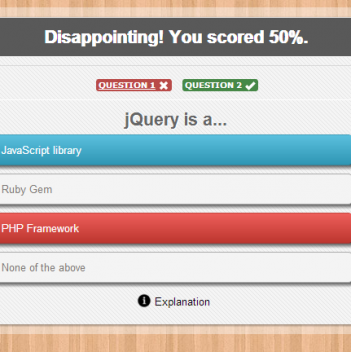An Easy Way to Bulk Upload Media Files to WordPress Media Library
Uploading several images to your WordPress site is quite easy, however, what if you need to upload hundreds of images? What if you are a software developer and want to upload your products to the site?
Obviously, you need an easier solution to solve the problem above. As is known to us, WordPress dashboard accepts media files smaller than 30MB (this volume varies depending on different servers) or smaller, we need other ways to upload files and make the files recognized by the WordPress dashboard.
The plugin displays folders in your WordPress directory. Choose the location of your files and check each of the files you want to upload to your media library; you can check the box before File to select all files. Finally, hit Import button at the bottom to import the files. Soon, all the selected files will be added to your library.
You may find this plugin has not been updated since May. 17th, and ask “Can it work well with the latest WordPress 3.9 or above version?” Here, I can tell you that you’ve thought too much. I uploaded about 100 images to my media library using this tool, and did not receive any errors. In addition, this tool is quite fast, the whole uploading process takes only a few seconds. So, you can rely on it. Do not believe? Try it yourself! After all, it costs you nothing but some cursor clicks.
How to Bulk Upload files to WordPress Dashboard (Admin Control Panel)
When we create our WordPress sites, we get another account: FTP. This is the tool we can use to access to our server. After login the server, we can easily upload files to our server. Here, no limits exist, therefore, you can upload very large files if your storage allows.How to Use the Files on Our Sites Just like Those from Media Library
Such cases exist: “My site updates now, and I need to change all the screen shots of my software on the site as all the software is upgraded, which means, over one hundred images need to be uploaded to the site. I do not want to copy each image’s URL when I need to insert the image to my content. Is there an easy way solve this problem?” Well, after bulk uploading, we got another problem: WordPress doesn’t not recognize files that are not uploaded via the dashboard uploader, which means, files uploaded via FTP cannot be insert to our sites like that in media library. So, how to solve this problem? Here is a solution.Uploading with Add From Server
Add From Server is a plugin that offers an easy way to connect our media library to our server. This plugin allows you to import files from any folder on your server to your media library. This plugin is very easy to use. After you install and active it, under the media tab, Add From Server option appears, click it then you can import files; or you can also go to the plugin page to find this plugin, and hit Import Files.The plugin displays folders in your WordPress directory. Choose the location of your files and check each of the files you want to upload to your media library; you can check the box before File to select all files. Finally, hit Import button at the bottom to import the files. Soon, all the selected files will be added to your library.
You may find this plugin has not been updated since May. 17th, and ask “Can it work well with the latest WordPress 3.9 or above version?” Here, I can tell you that you’ve thought too much. I uploaded about 100 images to my media library using this tool, and did not receive any errors. In addition, this tool is quite fast, the whole uploading process takes only a few seconds. So, you can rely on it. Do not believe? Try it yourself! After all, it costs you nothing but some cursor clicks.
19
Aug
Aug