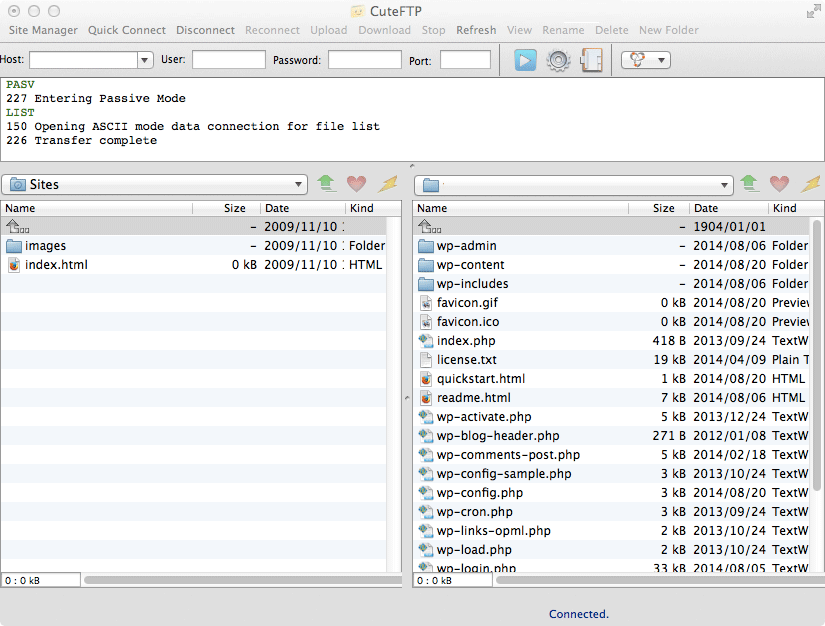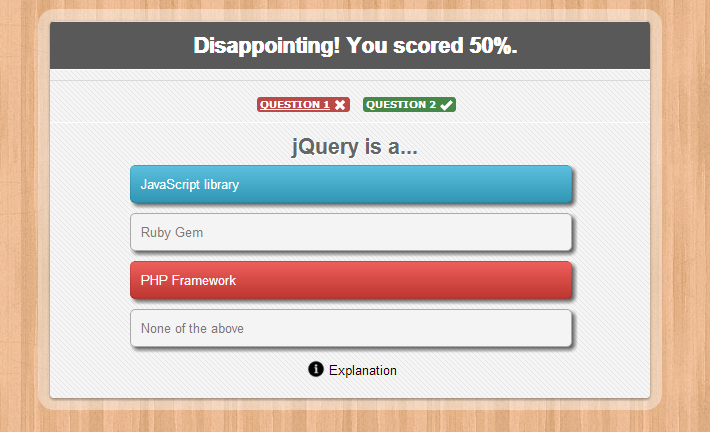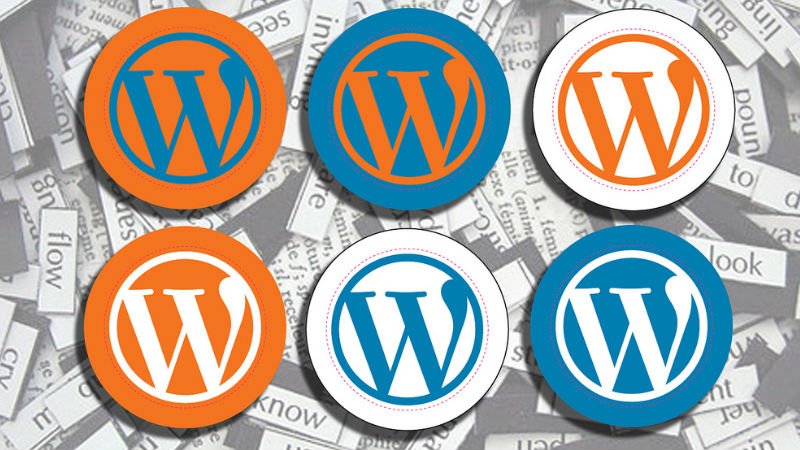FTP Clients for WordPress Users
When it comes to managing your own WordPress install, sooner or later you’ll almost certainly need to directly access the files on your server — for which you’ll most likely want to use some kind of FTP (File Transfer Protocol) client.
What’s an FTP client? Basically, it’s a relatively small and simple piece of software that allows you to view, edit, download, and upload files located or stored elsewhere on the internet (i.e. on a server — which can be thought of as a kind of permanently switched-on remote computer) via your own personal computer.
But which FTP client should you choose?
Some FTP clients listed below work only on Microsoft Windows while others work cross-platform on Linux and Mac computers as well. Some vendors charge for their FTP clients while others are available for free download.
Core FTP LE
Core FTP LE is the Lite version of the commercial product; it has an annoying nag screen on start-up, though, that might put you off. CoreFTP could be the one for you if you need to log on to a site that gives problems, and it also has a massive feature set. Its strength is probably the ease of use for such a powerful app.
CoreFTP has four particular strengths:
- the best tricky-site access ability of any FTP client I’ve used.
- an excellent GUI that makes it outstandingly easy to use.
- a massive feature set that somehow doesn’t slow it down.
- good on-screen real-time logging, which not all clients have.
There are sites - especially those with extra security, where it takes about 8 seconds to connect - that cause some FTP clients insurmountable problems; CoreFTP will get you in. I couldn’t log on to one site at all with WS_FTP and some of the others, but this one did the trick. The neat on-screen log display also lets you know what’s happening if you have problems. You can force-view invisible files, like htaccess. The chmod feature is useful, you can set your directory and file permissions with a very clear interface; ditto the clear and fast site manager. There’s a nice one-click reconnect to the last site in use. Navigating to different drives is tricky, though, in Core - so if you have a stack of hard drives that you work from, you should keep this in mind - FileZilla or Tunnelier is better here.
Here is a feature list:
HIPAA compliance, SFTP/ SSH, SSL/ TLS, FTP/ HTTP/ SOCKS proxy, IDN, drag ‘n drop, site manager, session manager, queue manager, custom screens, bandwidth control, caching, auto-transfer, retry/resume, auto-reconnect options, auto S/key, remote file-searching, advanced directory listings, start/stop/resume of transfers, full recursive chmod, browser integration, site to site transfers, file viewing and editing, firewall support, custom commands, FTP URL parsing, command line transfers, filters. This should be enough for most people. If not, upgrade to the $25 Pro version that that has custom sounds, two-way encryption, ping and trace route, and more.
Core also does a useful-looking Micro FTP Server which can be installed on PCs and used for PC-to-PC transfers.
CUTEFTP (FOR WINDOWS AND MAC)
CuteFTP is far from cheap. However, it does have a distinct advantage over other clients, like Transmit (see below) — it works on both Mac and Windows. Oddly enough, the Windows version of CuteFTP actually has a considerable number of features that the Mac version of CuteFTP doesn’t. The Windows version includes Unicode and WebDAV Support, compressed transfers, and an advanced search feature. For a full run-down of features on both the Windows and Mac versions, take a look at the informationhere.
Cyberduck
CyberDuck is a free and open source FTP client for Mac and Windows. It is extremely easy to use and integrated beautifully in your native Mac environment. It supports Mac features like storing your login credentials in keychain and locating files in finder. You can even select your preferred editor and open files for editing with the click of a button.
FileZilla
FileZilla is a free, open-source FTP client for Windows, Mac, and Linux. Due to its price tag (or lack thereof), cross-platform support, and ease of use, FileZilla is a go-to option for many users new to FTP. Users stick around because FileZilla is a fast, full-featured (it also has remote file editing), and reliable FTP client in constant development. There’s even a portable version you can toss on your thumb drive to use FileZilla on the go. Finally, if you’re a Windows user you can even use FileZilla to build your own home FTP server.
FireFTP
FireFTP is available as free add-on for Mozilla Firefox web browser. The user experience is flawless because FireFTP seamlessly blends into the web browser. Most importantly, since FireFox is available on Windows, Linux, and Mac platforms, you can use FireFTP on any of these operating systems.
gFTP
gFTP is a simple open source FTP client for Linux based operating systems. It has a clean user interface which makes it easy for users to learn its features. It supports FTP, FTPS (control connection only), HTTP, HTTPS, SSH and FSP protocols. Uploading and editing files is similar to FileZilla.
Transmit
Transmit is a shareware FTP client packed to the brim with innovative features. It covers all of the usual suspects, including remote file editing and folder sync, and it’s also got tons of Mac-centric features like a Dashboard widget, .Mac syncing of your favorites (bookmarked FTP servers), droplets for quick drag-and-drop uploading to favorite locations, inline previews, and Automator support. Transmit can even do server-to-server transfers from one server’s tab to another’s. Despite its $30 price tag, Transmit has even got some Windows users wishing for their own version.
Transmit is the most popular FTP client for Mac, particularly among web developers. It comes with an extremely powerful set of features like folder syncing, disk feature, and higher speeds. Transmit beautifully integrates into your native Mac environment which makes it super easy for Mac users to learn and use it quickly.
Tunnelier
It’s a fast SSH client with a basic FTP client strapped on. The main reason for using it is that over SFTP it’s many times quicker than FileZilla, which is vital when you are sending larger files. I have been testing it extensively, and can only say that it WORKS… and very well… Faultlessly transferring files of 4, 5, and 6 GB and resuming broken transfers seamlessly, it also offers a terminal connection over SSH that can be initiated at the same time as your SFTP / FTP connection. XTerm and X11 work 100% and even the remote desktop gave no problem at all. I can fully recommend using this client, and have switched all MY personal use on Windows 7 over to it. The user interface is very easy to use if you are used to FileZilla, also operating on a splitscreen supporting drag-and-drop for easy transfer of files.
WinSCP
WinSCP, aka Windows Secure Copy, is a free, open-source FTP client. Supporting both SFTP and SCP protocols (upshot: secure transfers), WinSCP is fast and lightweight while still supporting advanced features like remote text editing. When you open a plain text file, WinSCP can open the file in your text editor of choice. Every time you save the file, it transparently saves and uploads the changes to the remote server. Added bonus: a portable version is available. WinSCP’s synchronized browsing feature is also worth a look.
WinSCP is one of the most powerful and easy to use FTP client for Windows users. Despite the fact that it feels like there are too many things on the user interface, WinSCP is actually quite easy to learn.
On your left hand, you have files on your computer and on your right hand the files on your server. Just click on a file to download, upload, or edit it.
For advanced users, WinSCP has all the features that you would need from a powerful FTP client. It supports SFTP, SSH, and of course the plain old FTP. Handling files and assigning default editors is quite easier.
File Transfer Protocol or FTP is a special internet protocol that allows you to upload and download files between your computer and a web hosting server.
An FTP client supports downloading of files across the Internet from computers called FTP servers. FTP stands for File Transfer Protocol, the technology that allows FTP clients and servers to communicate over computer networks. An FTP client is a software program with a GUI (graphical user interface) that provides various options to help manage the process of transferring files.
The File Transfer Protocol (FTP) is one of the oldest protocols supporting the Internet and is more common than many people know. FTP clients are programs that reside on a PC and enable fast bulk file transfers between the PC and a server.
They connect using File Transfer Protocol via different ports. They are very useful when you need to download or transfer more than a few files and are an essential tool for website management.
You could transfer files one at a time and you could of course do it all freehand via the ftp protocol in a command window - but one of these programs will beat that any which way. No contest!
While there are concerns about the storing of passwords in some clients, the only secure way around this is to NEVER store any passwords at all. Whenever you are using a FTP client, set it to what is called KIOSK MODE, and a password will be prompted every time you use the site, and there will be no way to be compromised.