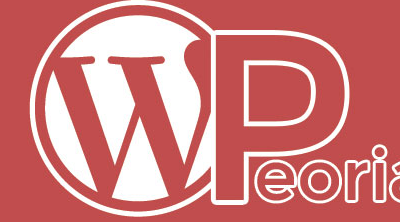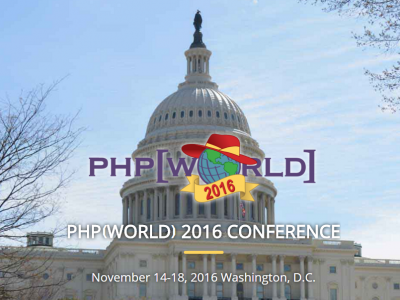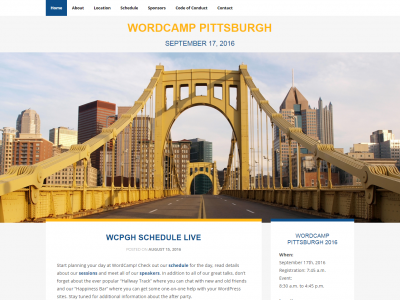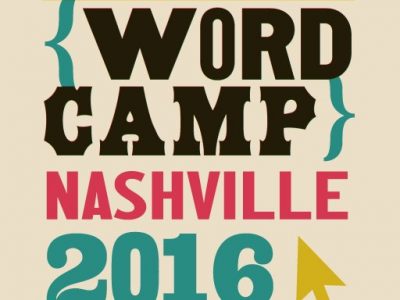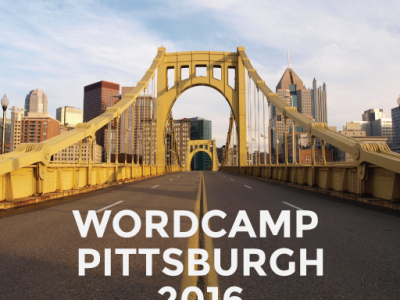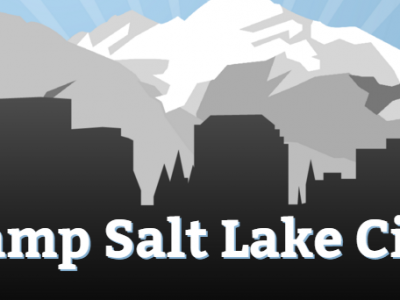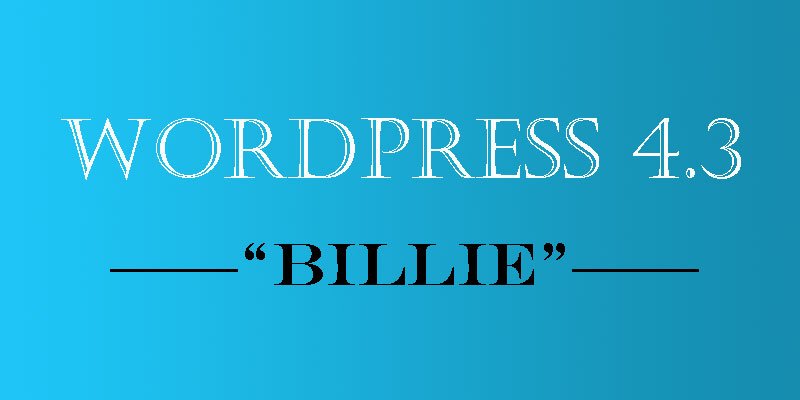
What’s New In The WordPress 4.3 Release
On August 18th, WordPress Version 4.3, named for jazz musician Billie Holiday, was released to the public. It comes with a bunch of all new, supercharged features. So let’s take a look!
New Customizer Features & Options
I’m sure you all know and love the live wordpress themes customizer that WordPress introduced way back in version 3.4 – well, it just got better. There are new features as well as some old options that have all been relocated to the easy to use customizer.
Site Icon Option In The WordPress Customizer
Site icons (or favicons as some of you may call them) have been added to their own “Site Identity” tab with the Customizer. Simple upload your image (512×512 pixels please) to be used as you website’s icon on tabs and when saved to mobile phone home screens. Oh, and your site title and tagline can be found here too now for easy peasy brand management.
Menus & Menu Locations In The WordPress Customizer
Menus are a key part of any website – they are literally the way guests navigate your site. Well, now you can mange those from the Customizer too. They work just like the old menus section. Just click on the “Add Items” buttons to select posts, pages, categories, custom links and more to add to your menu. You can still drag & drop items to reorder and nest them for drop-downs.
New Stronger Passwords (by default)
Strong passwords are a key security necessity. We were stoked when WordPress 3.7 made it easier to see if you were using a strong password, but with the now creating your crazy password is even easier. Simply navigate to your user profile, scroll down to the password section and click the button to generate a new password. Ta-dah! A password you (and hackers) will never remember.
Resetting Your Password received attention and 4.3 improves the way that passwords are chosen and changed. You start out with a strong password by default and you are given the option to keep it or choose your own. A password strength meter is available as well as the option to hide your password from prying eyes. You will find the new password interface on the password reset screen and the WordPress install screen. WordPress will no longer send passwords via email and the password reset links will expire in 24 hours. Finally, e-mail notifications will be sent out in the event that an e-mail or password is changed.
Newly Enhanced Quick Edit Shortcuts
Sometimes you’re crunched for time… or maybe that’s all the time. To give you a helping hand, WordPress has integrated some pretty stellar shortcuts to speed up your content creation. For example, if you precede a line of text with ## like so:
And then click enter, something magical happens. Your ## transforms that line of text into an H2 heading!
Seriously, pure magic. Here’s a quick rundown of some of the new shortcuts to help your become a WordPress power user:
- ## for H2 headings
- ### for H3 headings
- #### for H4 headings
- ##### for H5 headings
- ###### for H6 headings
- * or – for bulleted lists
- 1. or 1) for numbered lists
- > for blockquotes
Comments On Pages Disabled
Ok, let’s be honest, how many of your pages do you actually want people commenting on? Probably not many – you’d rather folks comment on your blog posts. Well now you don’t have to worry about that – comments and trackbacks/pingbacks are automatically disabled on new pages. If you want to enable them, simply check the box and save your page.
Note: If for some reason you don’t see the “Discussion” metabox below your content, enable it by clicking on the “Screen Options” tab in the top right-hand corner of your screen and checking the box for Discussion.
New Edit Link On Posts & Pages
WordPress is all about being easy, so they’ve gone ahead and added an “Edit” link to posts and pages to make it easier for you to manage your time. This way, if a reader sends you a link to a typo you don’t have to search through all your posts to find the one you need. Just click on the “Edit” link to be instantly transported to that specific post’s back-end editor.
For Developers
- Fast previewing changes to Menus in the Customizer
- A new theme template has been added to the Template Hierarchy. The
singular.phptemplate follows the rules ofis_singularand is used for a single post, regardless of post type. It comes in the hierarchy aftersingle.php,page.php, and the variations of each. Themes that used the same code for both of those files (or included one in the other) can now simplify down to the one template. - Changes to Customizer Panels and Sections
- New Customizer Media Controls
- The Site Icon API is fairly straightforward.
- PHP7 is slated for release later this year. One of the changes is that PHP4 style constructors are deprecated. In order to prepare WordPress to support PHP7, these constructors have been deprecated in WordPress core.
- Old Distraction Free Writing code has been removed (the code has not been used in the core since 4.1). Plugin authors have had two releases to update their code. If it is essential to your plugin, the files in 4.2 can still be reused and improved.
Appearance
- Menus can now be managed with the Customizer, which allows you to see “live” preview changes without changing your site for visitors until you are ready.
- Customizer improvements including enhanced accessibility, smoother menu creation and location assignment, and the ability to handle nameless menus.
- Take control of another piece of your site with the Site Icon feature. You can now manage your site’s favicon and app icon from the Admin area.
- Customize link added in the toolbar to swiftly make changes to your site.