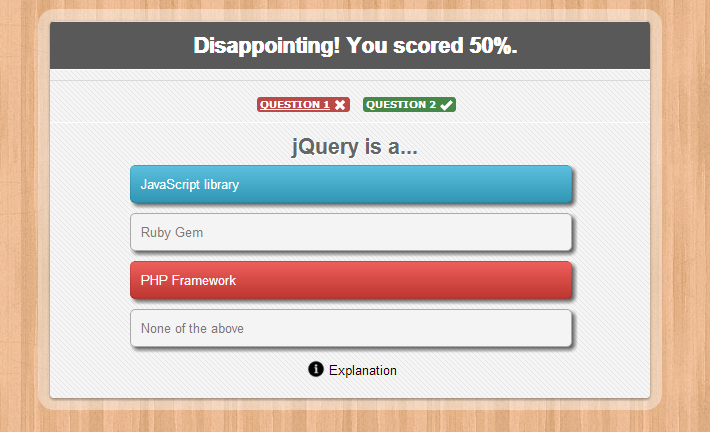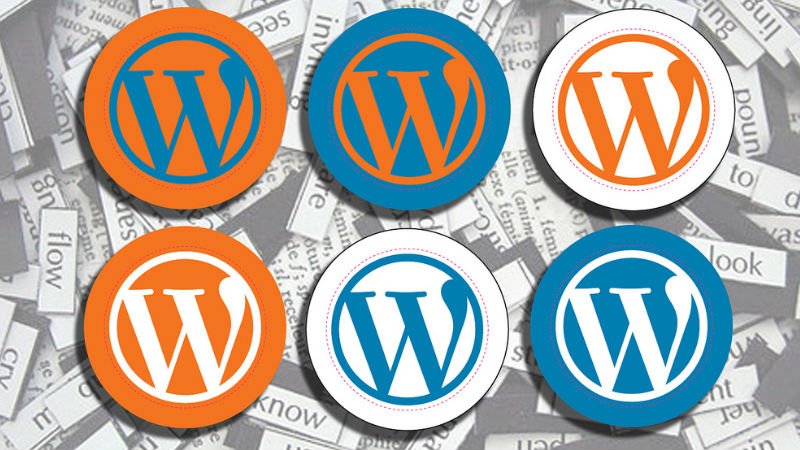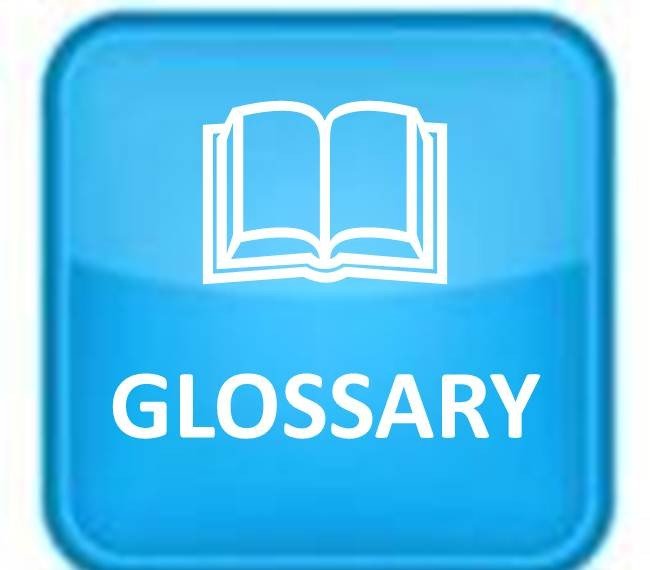
WordPress Glossary Terms–Episode 11
Every beginner blogger knows how tough this whole WordPress thing can be sometimes. Even though WordPress is commonly known as the easiest CMS to use and blogging platform, there are still many things about it that need to be explained. Are you puzzled by strange WordPress terms or abbreviations? Are you looking for a WordPress dictionary that explain these WordPress terms in plain english? Then you are at the right place. Below you can see short descriptions for basic terms related to WordPress.
Revisions
Revisions is a post type and a feature in WordPress. It enables WordPress to automatically save revisions of your posts, pages, or custom post types after every 60 second while a user is working on them. Revisions were added in WordPress for two very important reasons. One of them was to prevent the risk of losing data. Computers are weird and unpredictable. You never know when your browser will crash or if your computer will restart automatically. There are also situations when you accidentally close the browser window or refresh the page. Sometimes even the electricity goes out during a stormy weather. In the old days of WordPress, the problem was that you would simply lose all the work that you didn’t save. Well thanks to Revisions, you don’t have to constantly save everything. WordPress does it for you, so you don’t lose any data during catastrophic events like the ones we described above.
The other important reason for adding revisions was to improve the editorial workflow. There are times in writing when you make mistakes or get rid of an entire idea without thinking it through. A day or two later, you want to go back to that initial idea. Well revisions allow you to compare your post versions. You can even restore an older version of your post if you like.
Revisions autosave interval can be managed by defining WP_POST_REVISIONS in your wp-config.php file. You can choose to save revisions every 30 seconds, every 2 minutes, or anything else that you like. You can even turn it off completely. There is a myth that turning off revisions will improve your site’s performance. It is NOT TRUE.
RSS
RSS, standing for Really Simple Syndication or Rich Site Summary, uses several standard web feed formats to publish content in a structured XML file for syndication. An XML file in this format is called an RSS Feed. This format allows automatic syndication of data and the XML file ensure compatibility across numerous machines and programs.
The data included in the feed usually includes any content that is regularly updated on blogs such as news headlines or media. RSS allows users to receive updates from their favorite sites automatically rather than having to manually check them. They can subscribe to a website’s feed using RSS feed readers. These feed readers can be desktop based or web based if their browser has a feed reader built in. The feed reader checks the user’s feeds regularly for new information and downloads it.
Because RSS is sometimes seen as being an outdated format another web feed format was created called Atom. Although some websites only offer feeds in Atom, RSS is still more popular and most sites offer RSS feeds.
WordPress automatically generates an RSS feed for posts and comments in RSS 2 and Atom feed formats. WordPress themes then add a meta tag in the source code which allows feed reading software, news aggregators, and feeds crawlers to automatically discover the feed.
Slug
The post slug is the user friendly and URL valid name of a post. Most common usage of this feature is to create a permalink for each post. WordPress automatically generates post slugs from a post’s title. However, it is not used in the URL until custom permalinks are enabled for use ” %postname%” in the URL structure. Permalinks can be enabled from Settings » Permalinks. Once this is done the slug will substitute the “%postname%” placeholder in the custom permalink structure.
Once the permalinks are enabled, the post URL will appear below the post title in the Post Edit screen,
Post slug can also be changed from the posts page by clicking on the Quick Edit button below a post. This opens the quick editor below the post title where a user can change the post slug among other things.
If the post title is really long or it changes often then a post slug can be especially useful.
Once it is defined and the post is published, the post slug should not be changed. If it is changed then the same content will be published on multiple pages and any links to your older page will be broken because the permalink to your post will now be different.
SSL
SSL is an abbreviation used for Secure Sockets Layers, which are encryption protocols used on the internet to secure information exchange and provide certificate information.
These certificates provide an assurance to the user about the identity of the website they are communicating with. SSL may also be called TLS or Transport Layer Security protocol.
In most modern web browsers users can click on the SSL icon displayed in the address bar to view certification, identification and other information about a website.
SSL and TLS protocols are not just limited to websites. They are also used in email, SFTP, and various other internet technologies.
WordPress sites can also benefit from SSL by adding an SSL certificate to their web hosting plan. There are also WordPress plugins available which allow users to setup their SSL certificate information through out their WordPress sites.
Most websites use SSL on their payment gateways and eCommerce sites.
As a user, it is always important that you never enter your payment / credit card information on pages that are not secure.
Modern browsers like Firefox and Chrome will show errors and sometimes block rendering of improperly secured pages on a site.
Slider
In web design terminology, the term Slider is used for a slideshow added into a web page. There are many WordPress slider plugins available which allow you to create your own sliders and add them to your home page, landing pages, posts, or any where you want.
Sliders can be used on all kind of websites however they’re most commonly used on business websites or professional portfolio websites. One clear advantage of using a slider is that website owners can place all their important content in a visually appealing and interactive slideshow at the top of the page before their main content. This allows users to quickly see the highlights and take action.
Sliders can run slideshows automatically without user input by moving slides on pre-defined time interval. Sliders can also respond to user interaction like click or swipe to view next or previous slides. Additionally, sliders can also have buttons or thumbnails which users can click to view a particular slide in the slider.
When using slider on a WordPress site, there are a number of things that a user should consider.
First of all, sliders usually load images and the content in the slides, this may slow down your site a bit. Also slider plugins use JavaScript, particularly jQuery which are loaded separately as scripts. This also leaves an impact on the page load speed.
Another issue when using a slider in WordPress is mobile readiness. If your WordPress site is using a responsive theme, then using a non-responsive slider will break site’s layout on different devices and screensizes. Some slider plugins, likeSoliloquy try to minimize these disadvantages by optimizing slider load speed and using responsive design for the slider.
A responsive slider plugin is capable of adjusting the slider container and the contents (like images, videos, text) to fit in any screen size or device it is viewed on.
Security Keys
Security Keys in WordPress are a string of random characters used for authorization and encryption of cookies generated by WordPress. These security keys can be defined by user in the wp-config.php file at any point in time. During initial installation, it is not necessary for a user to provide these keys to install or run WordPress. If a user does not provide these keys in their wp-config.php file, then WordPress automatically generates these keys.
You can generate your own from WordPress key generator.
The benefit of including these keys is that by deleting or resetting them a WordPress admin can force logout for all logged in users.
There are currently four security keys AUTH_KEY, SECURE_AUTH_KEY, LOGGED_IN_KEY andNONCE_KEY. To further strengthen these keys a layer of SALTs is added to them which is kind of like an extra password for these keys.
Sidebar
A sidebar in WordPress is referred to a widget-ready area used by WordPress themes to display information that is not a part of the main content. It is not always a vertical column on the side. It can be a horizontal rectangle below or above the content area, footer, header, or any where in the theme.
The usage of sidebars varies and depends on the choices of the theme designer. Many WordPress themes support multiple sidebars also known as widget ready areas.
Sidebars play an important role in designing the layout of a WordPress website to display content other than the main articles of a website. For example, a short list of recent articles, recent comments, a list of pages, or popular articles on a website can easily be displayed across the entire site.
It can also be used to display advertisements from third-party websites. Users can drag and drop items into sidebars from Appearance » Widgets in the admin panel. Some WordPress themes come with highly configurable options to create dynamic layouts for different sections of a website, which allow users to add their own sidebars from a drag and drop interface.