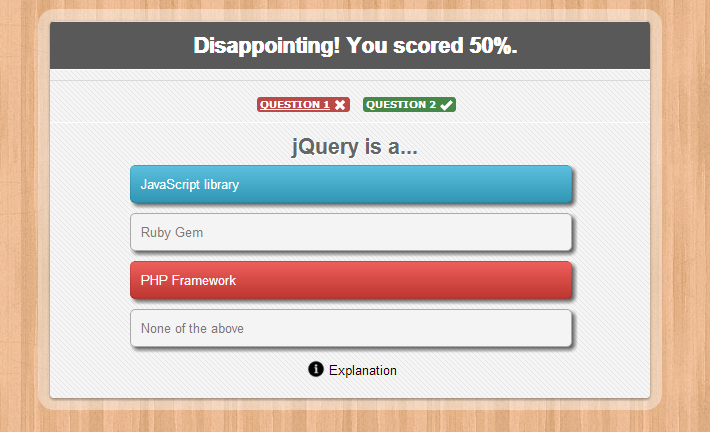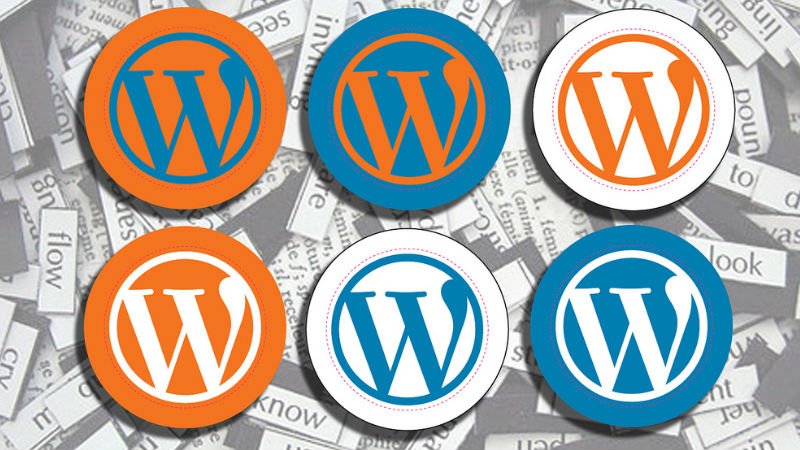WordPress Glossary Terms–Episode 14
Every beginner blogger knows how tough this whole WordPress thing can be sometimes. Even though WordPress is commonly known as the easiest CMS to use and blogging platform, there are still many things about it that need to be explained. Are you puzzled by strange WordPress terms or abbreviations? Are you looking for a WordPress dictionary that explain these WordPress terms in plain english? Then you are at the right place. Below you can see short descriptions for basic terms related to WordPress.
Theme
In WordPress, a theme is a collection of templates and stylesheets used to define the appearance and display of a WordPress powered website.
They can be changed, managed, and added from the WordPress admin area underAppearance » Themes. There are several free and paid WordPress Themes available. WordPress.org has a large collection of free ones in their Themes Directory.
Each one comes with a different design, layout, and features. A user needs to choose the one that suits their taste and requirements for their website. There are those that are designed to serve specific kind of websites, e.g. WordPress Photography Themes are designed for photographers and photography websites.
They can be modified by adding plugins or by adding code to the functions.php file. Changes can also be made in the form of a child theme. Themes generally consists of three parts in addition to images and JavaScript files. The three parts are the style.css file, the WordPress template files, and an optional functions.php file that will allow changes to be made to the theme. Every theme must have a unique style.css file. This doesn’t mean that the styles can’t be the same but rather that the identifying information in the header needs to be different otherwise you will have problems during installation. If it is not a child theme, then it also needs to have at least an index.php template file to control the display of content.
Taxonomy
Taxonomy in WordPress is one of those things that everyone use, but they do not know that they are using it. Derived from the biological classification method Linnaean taxonomy, WordPress taxonomies are used as a way to group posts and custom post types together. WordPress has two very popular taxonomies that people use on a regular basis: Categories and Tags.
You also have the option to use custom taxonomies to create custom groups and bring them under one umbrella. For example, you have a custom post type called Books. Even though you can use categories, you may not want to mix the two because they are used differently. You can register a new custom taxonomy called Topics. You can add topic terms like: Adventure, Romance, Non-Fiction, etc. This would allow you and your users to sort your books by each topic. Taxonomies can also be hierarchical meaning that you can have main topics like: Fiction, Non-Fiction, and Children. Then have subtopics under each category for example fiction would have thrillers as a sub-topic.
Theme Framework
The term WordPress theme framework often refers to a code library that is used to facilitate development of a theme. In the old days of WordPress, there were some crucial problems with the way how themes were developed and maintained. There was no good way of upgrading WordPress themes without losing all the custom styling options. There was no way to prevent copying and pasting of the same functionality code in all themes. While these two issues might not seem like a problem to an average user, these can be disastrous for a few reasons.
What if you realized that the same code that you had been using in all of your themes had a security exploit. Even more important, what if this theme was something that you publicly released for others to download and customize. Yes, that’s chaos waiting to happen. The core team and the community decided to fix the issues mentioned above by introducing the concept of Parent Theme and Child Theme.
WordPress theme frameworks are intended to be used as a parent theme template where all the functionality resides. Developers can then create a child theme to add custom styling while leaving the functionality aspects of it to the framework. This allows for a centralized location where all the functions are hosted. If the core development team decide to deprecate a WordPress function, or there is a bug found in a specific theme framework, then it is extremely easy to push out an update without modifying anything the child theme has. This method allows you to keep the “framework” of your site strong without modifying how it looks.
Thumbnail Sizes
Thumbnail sizes is a built-in WordPress theme feature that allows theme designers and developers to define thumbnail sizes for images uploaded by the users. Often users confuse think that thumbnail sizes only apply to thumbnails or featured images. It is NOT true. Thumbnail sizes apply to any and all images that you upload in your WordPress. Thumbnail size is better defined as additional image sizes.
Designers and developers can choose to use one of the sizes defined in WordPressSettings Media screen, or define their own additional image sizes. Once a new size is defined, WordPress will automatically generate a copy of each size when you upload the image. It does not automatically generate new sizes for previously uploaded images. However, there are plugins such as Regenerate Thumbnails that you can use to generate new sizes of all previously uploaded images.
There is some criticism of this feature. Critics say that this feature can consume a lot of hard disk space if you have multiple image sizes and a lot of images on your site. Unfortunately this criticism is accurate. If you have a lot of images, then you want to limit the amount of image sizes that you have on your site or simply pay for more web hosting space.
Theme Options
Theme options is a custom admin page which comes with some WordPress themes. It allows users to change theme settings without modifying theme files or touching any code. These theme option pages can be very simple with a handful options or it can have tons of customization options split into either tabs or multiple pages.
Twenty Eleven, one of the WordPress default theme, has a Theme Options page that is extremely simple.
It is important to understand that WordPress themes are NOT required to have an options page. For example, Twenty Twelve, one of the default WordPress themes does not have a Theme Options page. Instead it uses the WordPress theme customizer feature which allows users to customize their themes with a live preview.
There are themes like Headway Theme that adds their own live drag and drop editor which a lot of WordPress beginners find to be helpful and attractive. Other theme companies come with their own branded options panel that allows for a lot more customization, but they are not drag drop. Some people prefer it this way. Example of theme companies that have very elaborate theme options panel are Elegant Themes or Themify.
Theme options are good for most users, but they do tend to complicate things on the development side of things. This is why many developers prefer to work with theme frameworks that have simple theme options panel like the Genesis Framework.
Text Editor
There are two types of text editors. The first type is a computer program used for editing code. You can use these text editors to write plugins or modify your functions.php file. Example of text editors that people use are Notepad, Notepad++, Coda, Dreamweaver, etc.
The second type of text editor is the one in your WordPress post edit screen. The post edit screen in WordPress comes with two editors to write posts, Visual and Text. Unlike the visual editor, the text editor requires you to add any formatting such as italics, alignment, and spacing manually using HTML.
The Text editor do have some basic buttons in the bar along the top which quickly insert commonly used HTML elements into the content. Plain text editor is more useful for users who are comfortable with HTML because most formatting is done manually by writing HTML directly into the editor. One bit of formatting the text editor will perform, however, is converting line breaks into paragraphs. This means that every time you start a new line, you are beginning a new paragraph just like the visual editor.
Often advanced users prefer to use the text editor in WordPress instead of the visual editor to prevent WordPress from adding its own styles which it tends to do every now and again.
Trash
Trash in WordPress is like the Recycle Bin on your PC or Trash in your Macintosh computer. Users with the proper permission level (administrators and editors) have the ability to delete a post, page, and/or comments. When you delete the item, it is moved to the trash folder where it will remain for 30 days. This allows you, the user, to restore any item that you might have deleted accidentally. After 30 days, the item will be automatically and permanently deleted from your WordPress database. Trash functionality was added in WordPress 2.9 to reduce the chances of accidental deletion of items.