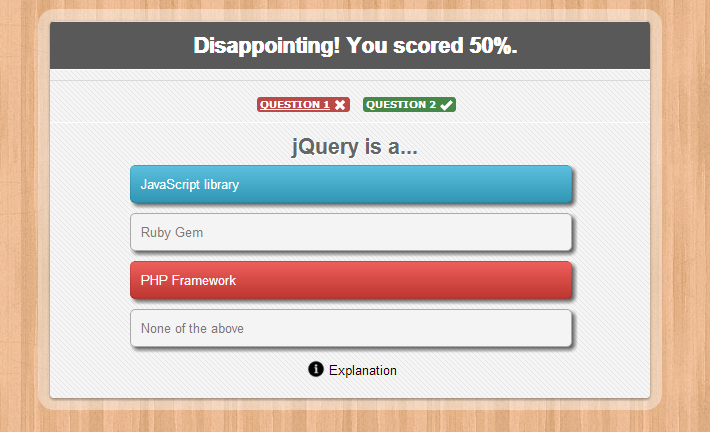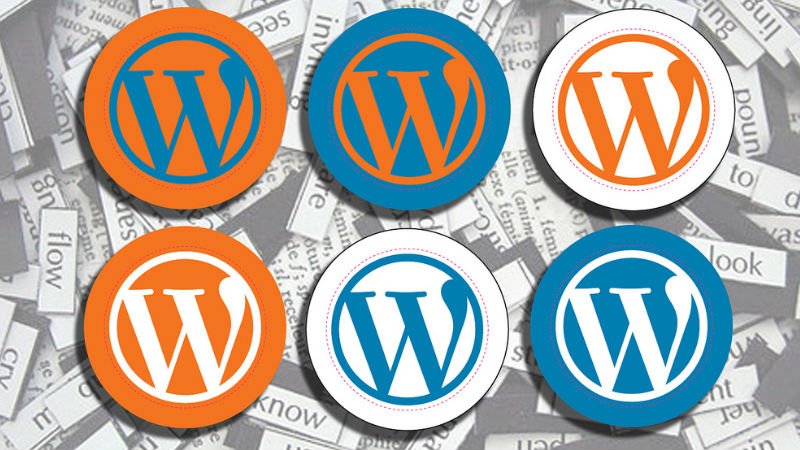WordPress Glossary Terms–Episode 16
Every beginner blogger knows how tough this whole WordPress thing can be sometimes. Even though WordPress is commonly known as the easiest CMS to use and blogging platform, there are still many things about it that need to be explained. Are you puzzled by strange WordPress terms or abbreviations? Are you looking for a WordPress dictionary that explain these WordPress terms in plain english? Then you are at the right place. Below you can see short descriptions for basic terms related to WordPress.
WordPress.com
WordPress.com is a propriety blog hosting service provider. WordPress.com is not directly related to WordPress.org which is home of the most popular open source CMS software, WordPress. Even though WordPress.com blog hosting service uses WordPress at its core, there are several limitations to WordPress.com.
You cannot install plugins on your WordPress.com site which is one of the best features of using WordPress. We have heard from many users who switched from WordPress.com to a self-hosted WordPress.org site because they did not want to be limited in terms of what they could do with their site.
You also cannot use custom themes on WordPress.com. On top of all that, you are limited in terms of monetization. You cannot use ad platforms like Google Adsense on your WordPress.com site to make money from it.
Widgets
A WordPress Widget is a small block that performs a specific function. You can add these widgets in sidebars also known as widget-ready areas on your web page.
WordPress widgets were originally created to provide a simple and easy-to-use way of giving design and structure control of the WordPress theme to the user. Widgets can be easily dragged and dropped into a specific widget area. You can find the list of available widgets and widget areas by going to the Appearance » Widgets section in your WordPress dashboard.
Widgets in WordPress allow you to add content and features in the widgetized areas of your theme which is mostly the sidebar. However these widget-ready areas can be in the header, footer, sidebar, below content, and basically any other area in your theme. The available widget areas that you have in your theme will vary from theme to theme.
Most WordPress themes are widget ready and have multiple widget areas. However themes are NOT required to have widget areas. If you do not see any widget areas, then it means that your theme does not support widgets.
There are many different types of widgets. WordPress by default comes with several widgets including categories, tag cloud, navigation menu, calendar, search, recent posts etc. If you drag the recent posts widget in a widget area, then it will contain a list of recent posts.
Widgets are mostly standalone areas of code that perform a certain function. Plugins often add their own widgets to give users more control over the display of plugin functions. An example of a plugin widget would be OIO Publisher which allows you to add a specific banner ad zone in your widget areas by using the widget.
WordCamp
WordCamp is a term used for locally organized WordPress conferences. They are paid for, attended, and organized by local WordPress communities around the globe and cover everything related to WordPress. WordCamp.org and the WordPress Foundation publish guidelines that every WordCamp around the world follows. The first WordCamp was held in San Francisco in and since then WordCamps have been held in hundreds of countries around the world.
These conferences offer opportunities to WordPress theme and plugin developers, local businesses, bloggers, designers, marketers, SEOs, realtors, entrepreneurs, non-profits and almost anybody else you can think of to come together, meet each other, and get to know the needs of their local communities and how WordPress can help them meet those needs. These events are also a good place to learn more about WordPress from seasoned and more experienced WordPress developers and users. The WordCamp is usually very laid back in nature and welcoming of new people to WordPress. The topics covered can range from how to develop plugins to beginners tips on starting to use WordPress. With such a wide variety of people in attendance, it is an excellent way to learn more about WordPress, business, and just make friends. By getting involved with the community, you will have plenty of opportunities to learn more about WordPress and grow your business in general. You will also be giving back and helping make the WordPress community the welcoming and friendly place that it is.
wp-config.php
wp-config.php is one of the core WordPress files. It contains information about the database, including the name, host (typically localhost), username, and password. This information allows WordPress to communicate with the database to store and retrieve data (e.g. Posts, Users, Settings, etc). The file is also used to define advanced options for WordPress.
The file wp-config.php does not come in the default download package of WordPress. Instead, it contains a file called wp-config-sample.php which can be renamed and used as wp-config.php to install and use WordPress.
WAMP
WAMP is sometimes used as an abbreviated name for the software stack Windows, Apache, MySQL, PHP. It is derived from LAMP which stands for Linux, Apache, MySQL, and PHP. As the name implies, while LAMP is used on Linux servers, WAMP is used on Windows servers. Because WordPress isn’t usually installed on Windows Servers, WAMP has become popular among developers as a method of installing WordPress on their personal computers.
The “A” in WAMP stands for Apache. Apache is server software that is used to serve webpages. Whenever someone types in your WordPress website’s URL, Apache is the software that “serves” your WordPress site.
The “M” in WAMP stands for MySQL. MySQL is a database management system. It’s job in the software stack is to store all of your website’s content, user profiles, comments, etc.
The “P” in WAMP stands for PHP. PHP is the programming language that WordPress is written in. It is also the piece that holds the entire software stack together. It runs as a process in Apache and communicates with the MySQL database to dynamically build your webpages.
WAMP software stack can be downloaded from wampserver project’s download page. For Microsoft windows users, it comes in an easy installation package with a control panel. Launching the WAMP manager control panel starts Apache, PHP and MySQL web services on the local computer. WAMP and other software stacks with similar names and features are a good way to develop websites on a local machine without transferring the files to a live website. Theme designers and developers prefer to have this because it speeds up their development time.
Beginners often use this for learning and testing purposes as well.
It is important to note that if you install WordPress locally on your computer using WAMP, then you are the only person who can see that site. If you want to have a live WordPress site available to the public, then you need to have a Domain andWordPress Web hosting. .
Web Server
A web server is a computer, computer system or or specific software that processes HTTP requests. HTTP requests are the basic protocol used to process and distribute requests and content on the world wide web. A web server hosts websites, stores data, processes access requests and distributes content.
WP-Content
By default, WordPress stores all of your content in the wp-content directory. This includes images, video, themes, stylesheets and anything else you upload or apply. If you’re looking for something you’ve uploaded, this is the first place to check. It’s also a handy catch-all directory that can be renamed and modified.
The blogging revolution has introduced a whole new set of blog terms, blog abbreviations and blogging acronyms to online users.
Even though WordPress has moved well beyond just being a “blogging” platform and is now the fastest growing Content Management System (CMS) platform for personal and business users worldwide, in many ways WordPress is still synonymous with blogging.
New to the WordPress world and trying to figure it out? Been using the software for a while and trying to understand what’s up? Here’s a glossary of things you may find in the WordPress world; some of these terms are specific to WordPress, while others relate to blogging or internet publishing in general.
If you’re considering starting a blog, or you are a beginner WordPress user, therefore, it helps to understand some of the basic blogging definitions.