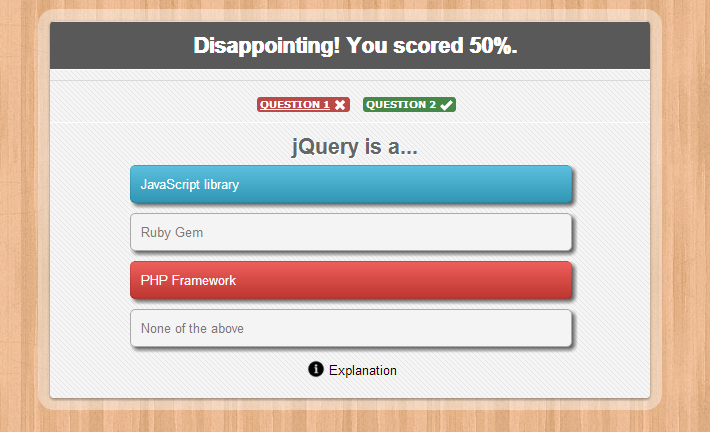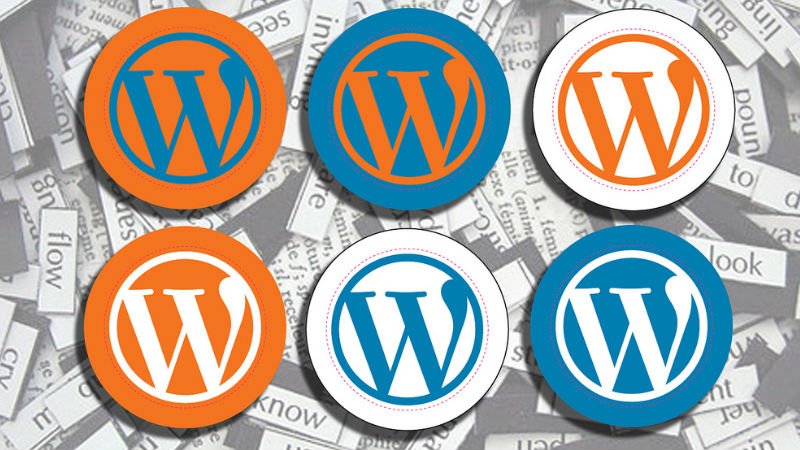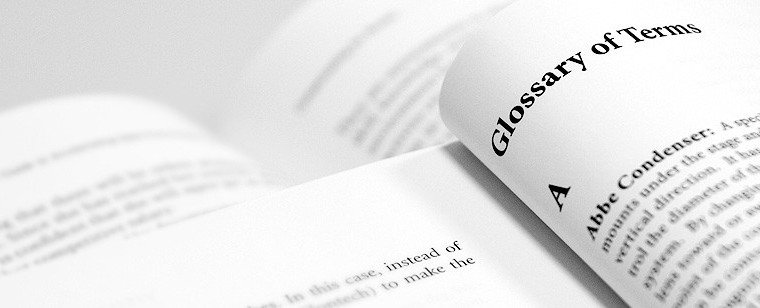
WordPress Glossary Terms–Episode 3
Every beginner blogger knows how tough this whole WordPress thing can be sometimes. Even though WordPress is commonly known as the easiest CMS to use and blogging platform, there are still many things about it that need to be explained. Are you puzzled by strange WordPress terms or abbreviations? Are you looking for a WordPress dictionary that explain these WordPress terms in plain english? Then you are at the right place. Below you can see short descriptions for basic terms related to WordPress.
Category
Category is one of the pre-defined taxonomies in WordPress. It is used to sort and group content into different sections. A website publishing content on a variety of topics can divide their website into sections using categories.
Example:
A news website can have categories for articles filed under News, Opinion, Weather, Sports, etc.
If no category is specified for a post then the post is automatically filed into the default category. In a new WordPress installation, the default category is‘Uncategorized’. A website administrator can change default category from Settings » Writing screen. A WordPress post can be filed under multiple categories and can have both categories and tags.
What is Child Category
Categories are a hierarchical taxonomy, meaning that each one can have child categories. A child category is usually used for a sub-topic under a broader topic.
Example:
A news website may have a category News with child categories for Local, National, Global, etc.
You can add a child category while writing a post or from the categories screen. Just select a parent category when adding a new category and your new category will become child category.
Comments
Comments provide your website’s visitors a platform to communicate with you and other readers. It allows them to add their input on the topic, ask questions, and provide feedback. They allows for community interaction around your content.
WordPress comes with a comment management system of its own. WordPress posts, pages, and other post types can accept comments. All WordPress themes come equipped with comment layout templates. However, it is up to you to engage users on your website and encourage them to leave comments.
Content Management System (CMS)
A content management system or CMS is a software that facilitates creating, editing, organizing, and publishing content. WordPress is a Content Management System, that allows you to create and publish your content on the web. Although it is mostly used for web publishing, it can be used to manage content on an intranet, or in a single computer.
WordPress allows users to have full control over the files, documents, as well as the design and display of the content. You don’t have to know a single line of code to publish content using WordPress. The beauty of a good content management system is to allow any user to create and manage their content without any technical know-how.
In the earlier days, an average user or a small company had to rely on static HTML sites because they could not afford a content management system which would cost hundreds of thousands of dollars. That problem is now solved. WordPress is open source and free for anyone to use.
WordPress is being used in all sort of creative ways. We have seen WordPress being used to power small business websites, blogs, large university websites, portfolios, real estate property listing site, internal communication system for companies, web directories, movie databases, application infrastructure base, arcade sites, and basically anything else you can think of.
Custom Headers
Custom headers is a WordPress theme feature which allows theme developers to enable support for customization of the header image. When custom headers support is enabled in a theme, the users can replace the default image used in the theme’s header with their own images. Most themes have limitations as to what the size of the header image can be. Some themes are made so that there is only enough space to put a logo, others allow you to use the entire width of the theme. Some themes will allow for the use of flexible headers that can expand or contract in size depending on the width of the browser window at the time. Some themes will also allow for the use of pre-uploaded header images that are already present in the theme, such as the ones available in the default WordPress theme.
The option to change the headers is usually present under Appearance, which is located in the left menu bar in the WordPress Admin Panel.
The Header link will allow you to change the header as needed or upload your own custom header. The images can also be cropped as needed to fit the header. Some themes also allow for you to replace the headers with your text instead of an image, or use an image as background and overlay text on top, but these are features depend on the specific theme.
Custom Fields
Custom fields, also referred to as post meta, is a feature in WordPress which allows users to add additional information when writing a post. WordPress stores this information as meta data. Users can display this meta data by using template tags in their WordPress themes.
Examples of custom fields can be:
- Music you are Listening to while writing the post
- Rating that you might want to add for a product that you were reviewing
- Or anything else that you can think of
Custom fields are hidden by default. If you want to make the custom fields box visible on your post edit screen, then you need to click on Screen Options button on the top right corner of your admin screen. In the menu, simply check “Custom Fields” checkbox.
This feature was built for theme designers and developers, so they can extend the power of WordPress. Different themes and plugins use them to store additional post related information. For example: your SEO meta data that you add for each field using a plugin or theme is custom fields.
Developers can even create pretty write-panels, so users don’t have to deal with the custom fields user interface (IDs and values).
Contributor
Contributor is one of the user roles in WordPress with predefined capabilities. A user with the contributor role in a WordPress site can edit and delete their own posts, but they can not edit or delete published posts. This makes contributor role an ideal choice for WordPress site owners who want to allow other people to come write on their websites. There are plugins available which provide website administrators even more control on the capabilities of each user roles.
Custom Backgrounds
Custom Backgrounds is a theme feature in WordPress which allows theme developers to enable support for background color and image customizations. If custom backgrounds support is enabled in a theme, then the users can upload their own background images to use with the theme, or select a background color. The option to change background colors or change the background image is found under Appearance in the sidebar of WordPress Admin Panel.
The link to change or modify settings is titled Background and gives the option to upload a custom background image or select a background color. There is also a preview panel right above the upload section to show a preview of what the custom background color or image will look like. On many themes this feature will not be enabled (such as for custom themes made for one specific website rather than templates which will be across multiple websites). The feature can be added to themes and enabled by modifying the functions.php file.
CSS
CSS or Cascading Style Sheets is a style sheet language used to define visual appearance and formatting of HTML documents. WordPress themes use CSS and HTML to output the data generated by WordPress. Every WordPress theme contains a style.css file which has style rules to define the formatting of pages generated by WordPress.
CSS is very simple to use and easy to learn. There are many websites publishing CSS tutorials for beginners that can help a new WordPress user get started. However, since it is very simple to use, a lot of WordPress users can understand the basics by simply looking at their WordPress theme’s style.css file.
cPanel
cPanel is a web based hosting control panel provided by many hosting providers to website owners allowing them to manage their websites from a web based interface. This program gives users a graphical interface from which they can control their portion of the Unix server. The tools provided are designed to simplify running and controlling a website. It uses a tiered structure that allows different levels of access.
Administrators and end users can control the different aspects of the server and the website directly through their browser. CPanel is generally accessed using https on port or simply by adding “/cpanel” to the end of the host name. Depending on the hosting provider the cPanel will generally have some sort of auto installer or package dedicated to content management systems like WordPress.
With WordPress installed, a user can use cPanel to manage the features offered by their WordPress hosting plan. Some of these popular features are the ability to manage databases, domain names, mail accounts, and back ups. Software like cpanel, makes it extremely easy for users to manage their hosting with little or no technical knowledge of web hosting on their own without breaking anything.
Child Theme
A child theme in WordPress is a sub theme that inherits all the functionality, features, and style of its parent theme. Child themes are a safe way to modify a WordPress theme without actually making any changes to the parent theme’s files. When the parent theme gets updated, changes made in the child theme are preserved and applied on the updated version as well. This is why child themes are the safest and best way to make changes to an existing theme. Rather than modifying theme files directly you can simply override them with the templates in the child theme.
In order to make a child theme you must create a folder in your themes directory for your new theme. In this folder the only file you need is style.css. In the header of the style.css file you can specify the parent theme by adding a template line into the comment code where the theme name is written. Because this style sheet is included after the style sheet of the parent it will override any styles in the parent theme’s style.css file.
In order to apply the modifications the child theme has to be activated. The parent theme will still include any functionality that hasn’t been overwritten by the child theme.