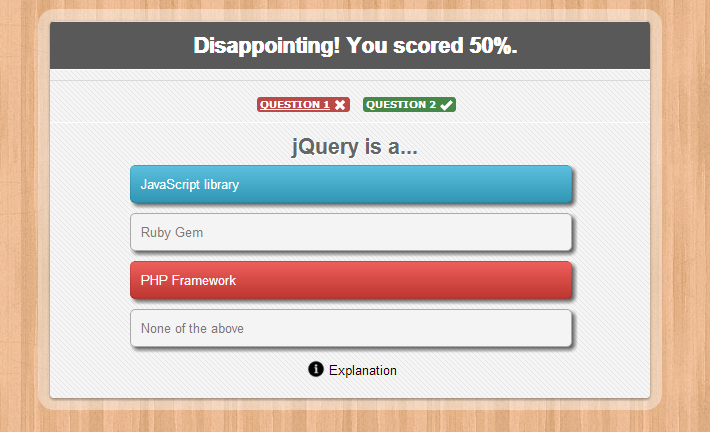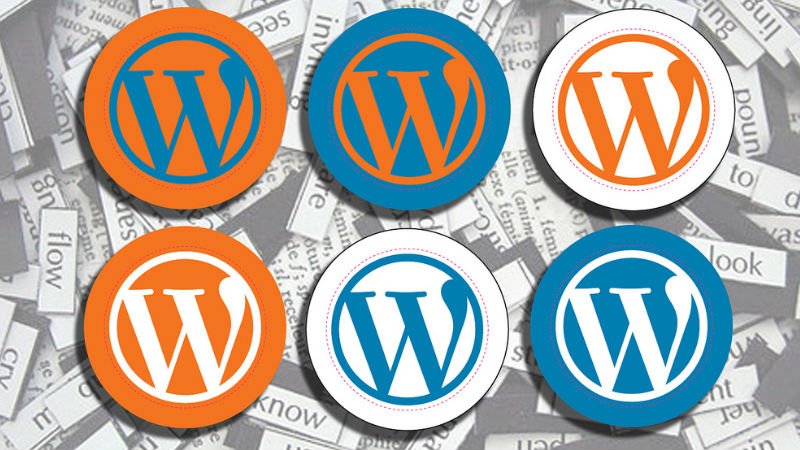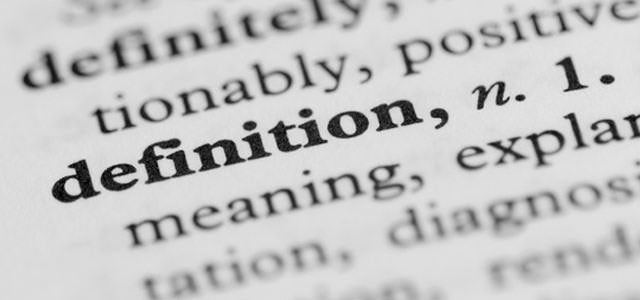
WordPress Glossary Terms–Episode 8
Every beginner blogger knows how tough this whole WordPress thing can be sometimes. Even though WordPress is commonly known as the easiest CMS to use and blogging platform, there are still many things about it that need to be explained. Are you puzzled by strange WordPress terms or abbreviations? Are you looking for a WordPress dictionary that explain these WordPress terms in plain english? Then you are at the right place. Below you can see short descriptions for basic terms related to WordPress.
Media
Media is a tab in your WordPress admin sidebar which is used to manage user uploads (images, audio, video, and other files). Under the Media menu, there are two screens. The first screen Library lists all the files in the media library. These files can be edited and deleted from the library. The second screen is Add New, which allows users to upload files. Remember users can also upload media (images, videos, etc) while writing a post or page. However, the Add New link under allows users to upload files without attaching them to a specific post or page.
The biggest complaint about the media library in WordPress is that it is not organized. All media files are stored and organized based on the year and month they were uploaded in a folder called /wp-content/uploads/. You can search the media files by using your WordPress admin menu, but there is no way to store media files in specific folders. There are plugins that allow you to organize media files by using tags.
WordPress media editor also has some lesser-known features that folks don’t know about. One of them being the ability to edit images right from your WordPress admin area. Under the edit screen of your library, there is an option for photo editing that allows you to crop, resize, and scale images right from your WordPress admin area.
There are also functions available for developers to automatically generate new image sizes, add additional image sizes on every new image upload, and more.
Media Settings
The Media Settings is a sub panel located under Settings » Media. An administrator can define settings for WordPress media uploads in this sub panel.
The first option on this page is for image sizes. When a user uploads an image, WordPress saves the original image and also creates three other copies for thumbnail, medium and large image sizes. An administrator can adjust these sizes on this page. For example, the administrator can set the size of thumbnails to be 64×64 (64px width, 64 pixel height).
WordPress will even crop the images for thumbnails to account for images that do not fit exactly into the dimensions defined here. For medium sized images and the large sized images, a max width and a max height can be defined so that when they are sized, they do not exceed the defined dimensions, whilst maintaining their respective aspect ratios.
The second section allows you to select where the uploaded media will be stored. Within this section, there is also an option that allows you to choose whether or not to organize uploads in year and month based folders. By default WordPress stores images in year and month based folders inside uploads directory, like this: /wp-content/uploads/2013/04/ . If you un-check this box then WordPress will save all images in /wp-content/uploads/ directory.
Media Settings can work with the design of the site to limit image sizes to the appropriate width and height, this is one of the ways that will help to ensure that images that are too big do not distort the display of the website.
Open Source
Open source is a term used to describe computer programs with their source code available for everyone to study. WordPress is an open source software and any one can use, study, change and redistribute its source code.
The open source software development model allows others to not only study the code but also improve it by testing, bug reporting, and submitting patches. Supporters of this development model argue that the open development environment allows software developers to quickly find and fix security loop holes and bugs in the software.
Opponents of the open source development model argue that open source software is actually more vulnerable because the source is easily available for any one to study and hack. They also argue that open source software comes with absolutely no warranty and if something bad happens no one is responsible for damages.
These downsides are typically offset, however, by the extensibility and customizability of the open source software. This is easily seen in projects such as WordPress. As a result of its open source license WordPress has become the dynamic web publishing platform that it is today.
PHP
PHP is a programming and scripting language to create dynamic interactive websites. WordPress is written using PHP as the scripting language. Just like WordPress, PHP is also an Open Source.
PHP is a server side programming language. When a user requests a web page that contains PHP code, the code is processed by the PHP module installed on that web server. The PHP pre-processor then generates HTML output to be displayed on the user’s browser screen.
A WordPress user does not need to learn PHP in order to use, run, or manage a WordPress powered website.
Most users can use WordPress without ever learning to program or code in PHP. However, if a user wants to develop WordPress themes, plugins, or modify default behavior of WordPress by using actions and filters, then they would need to learn the basic syntax of PHP along with HTML and CSS.
Page
A page in WordPress usually refers to the page post type. It is one of the default pre-defined WordPress post types.
WordPress started out as simple blogging tool which allowed users to write posts. In the year, Pages were introduced in WordPress version 1.5 to allow users to create static pages that were not part of their blog posts. For example, an about page, contact page, legal info, etc.
Some of the key differences between posts and pages are:
- Posts are timely content part of a series of posts in a blog. Pages are static one-off type of documents which are not tied to the blog’s reverse chronological order of content
- Pages can be hierarchical, which means a page can have sub pages, for example a parent page titled “About us” can have a sub-page called “Our history”. On the other hand posts are not hierarchical.
- By default posts in WordPress can be sorted into taxonomies Categories and Tags. Pages do not have categories or tags
- Pages can utilize custom page templates. Posts can not utilize this feature by default in WordPress.
- WordPress posts are displayed in RSS feeds while Pages are excluded from feeds.
There is no limit on how many pages you create in WordPress and it is possible to create a website with only pages and not using posts at all. Even though pages are supposed to have static content, but that does not mean users can not update them. Pages can be updated as often as user want to update them.
Users can also use a page to be the static front page of their website and have their blog posts displayed on another page of the site. To choose static front page and blog page, a user need to enable static front page on Settings » Reading under‘Front page displays’ option.
Post Formats
Post formats is an optional value added to WordPress posts which allows theme developers to define visual representation of a post. Theme developers can create themes with support for post formats. A number of post formats are available, however it is not possible for themes or plugins to introduce custom post formats. It is not necessary for theme developers to support all post formats.
- Standard – The default post format
- Aside – A note like post, usually styled without title.
- Gallery – A gallery of images.
- Link – A link to another site.
- Image – An image or photograph
- Quote – A quotation.
- Status – Twitter like short status update
- Video – A post containing video
- Audio – An audio file.
- Chat – A chat transcript
Standard Post Format
Standard is the default post format in WordPress. It can be an article, a blog post, or anything the user want it to be. A standard post can also be any of the other post formats as well. For example, a standard post can have a gallery or a video. The user can decide whether they want to use their theme’s built in support for the formatting and display of a particular post format or they would rather use the standard post format.
Aside
Aside is an extra bit of information that a blogger may want to provide to their readers without writing a standard post about it. It could be an external link, reference to a discussion carried out elsewhere on the web, or an interesting piece of information that does not fit in the regular scope of the blog’s posts.
Aside in WordPress is one of the supported post formats. Theme developers can choose to provide support for a post format to define its visual representation.
Gallery
Gallery feature allows you to add multiple images in a WordPress post or page. You can add multiple galleries in a single post. Gallery is also one of the supported post formats so theme developers can add support for it and define the gallery presentation in their theme. An image gallery in WordPress can be inserted using the Add Media button and then clicking on “Create Gallery” tab. A gallery is inserted in the post using a shortcode, like this:
The ids are the ids of images in WordPress media, allowing users to easily include images to the gallery.
Link
A link post format contains a link to a web location. Ideally it is used when a user just want to share a link instead of writing a post. They can just add a title of the link and the URL or optionally add their own commentary for the link.
Image
An image post format in WordPress is used to display a single image or photograph.
Quote Post Format
Quote is one of the post formats supported by WordPress. It is used for quotations, specially when a user wants to just share a quote which is not within a standard post or article. A user may decide to add or to wrap a quote around <blockquote> HTML tag.
Status Post Format
Status is one of the post formats supported by WordPress. A status is usually a short, twitter-like, status update. However, it is not necessary for an status to be short or twitter-like. A user may choose to write longer status updates.
Video Post Format
Video is one of the post formats supported by WordPress post formats system. A post in video post format usually contains a video either embedded from a third party video hosting service like YouTube or uploaded and played directly from WordPress. Since WordPress version 3.6 there is support for native video upload and playback.
Audio Post Format
Audio is one of the supported post formats in WordPress post formats system. A post with the audio post type usually contains an audio file embeded from a third party hosting service or uploaded directly through WordPress media uploader.
Chat
Chat is one of the post formats supported by WordPress. It is used to display a chat transcript.