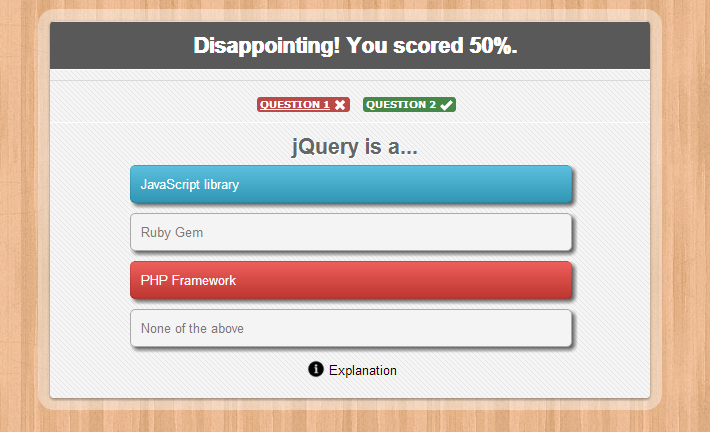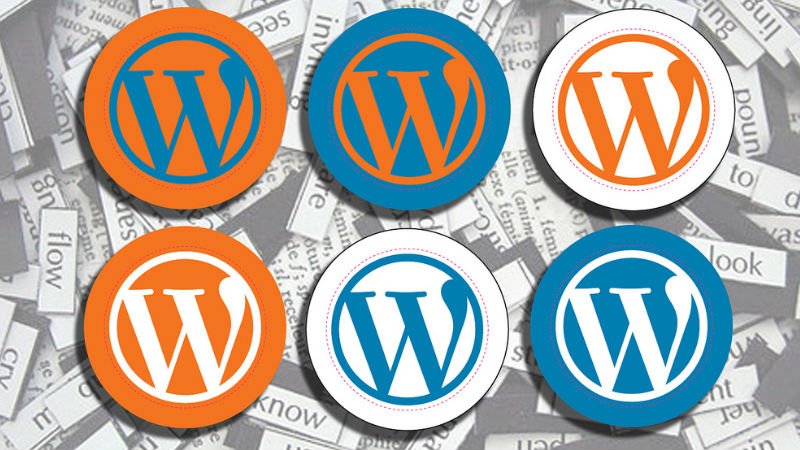WordPress Glossary Terms–Episode 9
Every beginner blogger knows how tough this whole WordPress thing can be sometimes. Even though WordPress is commonly known as the easiest CMS to use and blogging platform, there are still many things about it that need to be explained. Are you puzzled by strange WordPress terms or abbreviations? Are you looking for a WordPress dictionary that explain these WordPress terms in plain english? Then you are at the right place. Below you can see short descriptions for basic terms related to WordPress.
Pingback
Pingback allows you to notify other bloggers that you have linked to their article on your website. Although there are some minor technical differences, a trackback is basically the same things as a pingback.
If the other blogger or author has a pingback enabled website, then they can see a notification that you have linked to their article. They can then choose to allow your link to appear on their website. Depending on how your WordPress theme is configured, pingbacks on your site may or may not show an excerpt of content from the other person’s blog.
You can choose to allow or disallow pingbacks in the Discussion Settings of your Administration Panels. By checking “attempt to notify any blogs linked to from the article” WordPress will notify other blog owners when you link to them. In other words it will send them a pingback. If you check the box labeled “allow link notifications from other blogs (pingbacks and trackbacks.)” then you will receive trackbacks when other authors linking to your content. These will always show up in your admin panel where you would normally find comments. Whether they display on individual posts is determined by your theme and not your WordPress settings.
Post Status
Post status allows users to set a workflow status for a post in WordPress. There are 8 default statuses that WordPress uses. They are published, future, draft, pending, trash, auto-draft, and inherit. A post may also have a “new” status if it was just created and hasn’t had any previous status. WordPress themes and plugins can also define custom post statuses for more complex websites. These statuses allows users to organize their posts in the admin panel. They are especially useful for sites with multiple authors or a complicated editorial process.
Some things that post status allows is for users to work on an article without publishing it and saving it as a draft. This way they can go back later and finish it. It also allows users to schedule posts which gives the post a status of “future”, or make a post private. Attachments have a post status of “inherit”. For multi author blogs the “pending” status can be useful as contributors can submit posts for review prior to publishing.
It is expected that in the future versions of WordPress there will be more editorial controls added into the post-status functionality. Right now users can extend this functionality by using plugins, such as Edit Flow.
Parent Theme
A parent theme in WordPress is a theme that is declared parent by a another theme, child theme. This feature in WordPress allows theme designers and developers to take advantage of a larger and robust WordPress themes and make modifications to those themes by creating child themes. A Parent theme passes along all its functionality, features and style to the child theme. The child theme can selectively make changes into the functionality of the parent theme without ever modifying the Parent theme.
The parent/child theme functionality allows users to easily upgrade their themes without worrying about losing any custom styling that they have added to their site.
Often beginners confuse parent themes with theme frameworks. All WordPress theme frameworks are parent themes however not all parent themes are theme frameworks. In theory all WordPress themes can be a parent theme. However in order for a parent theme to be a framework, it needs to offer the ability for developers to modify and customize the core functionality of the theme without modifying any of the core theme files. This is usually done by using hooks and filters.
We recommend users to create child themes when you want to have custom styling however if you are trying to go beyond the basic CSS changes and want to add tons of additional functionality, then we recommend that you use a proper theme framework for building a child theme.
Post Types
Post Types is a term used to refer to different types of content in a WordPress site. , WordPress was primarily launched as a blogging platform. Posts is a common blogging terminology that stuck with WordPress as it evolved into a robust content management system (CMS). When WordPress added different type of content, pages, they called it a different type of post hence post type. In the later versions, WordPress added the ability for developers to register their own custom post type. In all practical sense, post type is content type.
WordPress by default comes with the following types:
- Post
- Page
- Attachment
- Revision
- Nav Menu
Theme designers and developers can add custom post types by using one of the many plugins or the register_post_type function. A common example of one is Portfolio. This post type is often registered by portfolio themes to have a custom display of portfolio items. Custom Post Types have really pushed WordPress towards a true content management system because now it is being used to power all type of different sites such as real estate sites, movie database, portfolios, etc.
Plugin Editor
Plugin editor is a simple text editor located at Plugins » Editor. It allows users to view and edit plugin files from within your WordPress admin area.
Plugin editor has a text area where it opens the plugin files. On the right hand side, it lists all the files from the selected plugin. There is a drop down menu on the top that allows you to select a plugin that you want to edit.
It is important to note that any changes that you make directly into your plugin’s core files will be overridden when you update the plugin. In theory, you should never be using the plugin editor to edit any files. Often developers use the built-in editor to view the code to make appropriate changes by utilizing a hook or filter within the plugin. If for some reason you find an absolute need to edit the plugin’s core file, then we recommend that you talk with the plugin author first. Perhaps there is a better way of accomplishing what you are trying to do rather than modifying the core plugin file. The only reason why we say this is because you don’t want to spend the time to make the modifications every time you update the plugin. At the same time, you don’t want to stop doing plugin updates because that could put you at a serious security risk should there be a vulnerability in the plugin.
Unlike the the Theme Editor, if you make a syntax error in your plugin editor, then it won’t lock you out of your WordPress admin. It will simply deactivate the plugin and explain the error to you.
Lastly, you should only use this section if you know what you are doing.
Permalinks
Permalinks are the permanent URLs of your individual blog post or page on your WordPress site. Permalinks are also referred to as pretty links. By default, WordPress URLs use the query string format which look something like this:
https://www.example.com/?p=233
However by going to Settings » Permalinks option page, you can modify the settings to change these query strings into human readable strings.
Example:
https://www.example.com/2012/10/wordpress-for-beginners/
There are various different formats that you can use. Day and name, mon and name, numeric, post name, and other. Any format that is not the default one is SEO friendly. It just comes down to your preference after that.
Profile
Users on a WordPress powered website can edit their profiles from the WordPress admin area. Several preferences can be set here including the admin panel color scheme, keyboard shortcuts, and the visibility of the admin bar.
Although the only pieces of information that WordPress requires is an email address and nick name, users can also provide additional information about themselves which can then be used by theme developers to display their bio and links on the front-end of the website. Users can also change their passwords from the Profile screen.
On a WordPress powered website, users with the administrator role can see their profile page under Users » Your Profile. Other users will see a Profile tab in the admin sidebar.
User profiles are extendable. Developers can easily add additional fields to make robust user profiles. For example, developers can add user’s twitter field, address, email preference, or anything else that they like. Due to extensibility of user profiles and user roles, we have plugins like bbPress which allows you to create forums in WordPress.
Often WordPress is used as a membership site where the admins might not want the users to be able to login to the WordPress admin area. In these cases, there are plugins that allows you to give your users the ability to view and edit their profile from the front-end of the website.