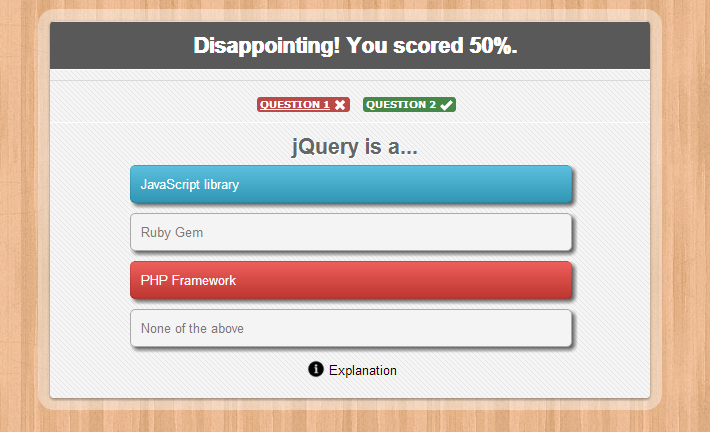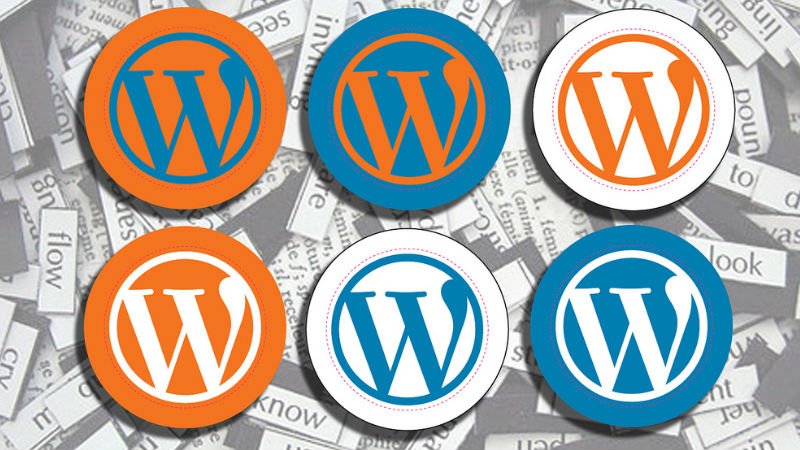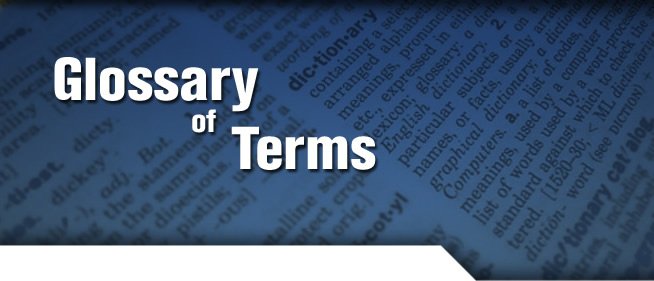
WordPress Glossary Terms-Episode 1
Every beginner blogger knows how tough this whole WordPress thing can be sometimes. Even though WordPress is commonly known as the easiest CMS to use and blogging platform, there are still many things about it that need to be explained.
Are you puzzled by strange WordPress terms or abbreviations? Are you looking for a WordPress dictionary that explain these WordPress terms in plain english? Then you are at the right place. Below you can see short descriptions for basic terms related to WordPress.
Admin Area
The Admin Area is the administrative area of a WordPress website. Usually it can be accessed by visiting the wp-admin directory in your web browser. Example: https://www.example.com/wp-admin/
The WordPress admin area is the administration center of a WordPress powered website. An administrator has full access to all the sections within the WordPress Admin Area. Users with other roles such as editor, contributor, or author have limited access to the admin area. Some users such as users with the subscriber role only have access to their profile page inside the admin area.
At the top of each administration screen is the toolbar or admin bar. It provides access to several administrative functions. On the left side is the main navigation that provides access to most of the WordPress management tools. Each major section typically comes with a sub-menu that can fly out and expand to show extra options.
The area in the middle of the screen is called the work area. This is where you can write, edit, and delete posts as well as adjust settings. At the bottom of each administration page is the footer. The footer contains links to WordPress and the version of WordPress that you currently have installed.
Action
An action is a function in WordPress code that is run at certain points throughout the WordPress core. In WordPress code there are numerous pre-defined actions or hooks that allow developers to add their own code at these points. These are a part of what makes WordPress so extensible and most plugins depend on actions for their operation.
To give you an example of how they can be used to add code to a website let us assume that you want to add a copyright notice to your footer. In order to do this you could modify your footer template directly. In some cases this would be preferable but many times it is much easier, and better practice, to hook your code to a predefined action that is already being executed in the footer. To do this you can add your copyright code into a function in your functions.php file. You can then add this function to an action that is in the spot where you would like your copyright code to be executed.
In this example, copyright_notice is an action hooked into wp_footer hook. The function copyright_notice will be executed whenever the wp_footer() hook appears in a WordPress theme code.
WordPress offers a list of available actions in their Plugin API.
AJAX
AJAX or Asynchronous Javascript and XML, is a group of techniques used in web development which allows a web page to communicate with a server without reloading the page. Using AJAX, applications on the web can exchange data with the server without interfering with the existing web page. Although the “X” is intended to stand for XML, it is not necessary to use XML for the exchange of data. JSON can be used instead.
In computer programs, operations are ‘asynchronous’ if they operate independently of other processes. This is why the web page doesn’t have to be reloaded in order to send information to the server. The exact method for this uses something called an XMLHttpRequest object, which is effectively an interface that allows scripts to perform AJAX requests.
AJAX is not just one technology. All of these technologies work together to create a single HTTP or HTTPS request. According to Jesse James Garrett, who first coined the term, the following technologies are incorporated:
- HTML
- CSS
- Document Object Model
- XML
- XMLHttpRequest Object
- Javascript
In WordPress, AJAX can be seen in action in the post edit screen where you can add a new category while writing a post without reloading the page. Another example can be seen on the comments page where you can approve or delete a comment without reloading the page.
Array
In computer programming languages, an array is a special variable that can hold more than one value under a single name. It is possible to then access the values by referring to an index number or a text key.
WordPress is written in the PHP programming language and hence as a WordPress user you may come across them while working on WordPress themes or plugins or by simply looking at the core WordPress code. In PHP, the array() function is used to create them. There are three types that can be created in PHP:
- Indexed – use a numeric keys to access values
- Associative – use text or string keys to access values
- Multidimensional – contain more than one array
Many arrays are used to loop through a set of data and perform some sort of operation on each value.
Atom
Atom is a format to publish content in XML to be used by feed readers and news aggregators. This is known as the Atom Syndication Format. WordPress can automatically generate an Atom feed for content and it can be included into the header template to be automatically discovered by feed readers and news aggregators. These feed readers regularly check for updates on your site and then allow their users to keep up with your new content. RSS does the same thing, but Atom was developed to fix some of the flaws in RSS. These web feeds are found on many large web sites and even some smaller ones. Many times they let users choose between the RSS or Atom format.
The feed readers are typically standalone programs that run on the client’s computer but browsers have been moving towards having their own integrated feed readers. The advantage of this is that the feed reader requires no installation and the feeds are available on any computer that can access the internet. Sometimes these feed readers can even combine numerous web feeds on a certain topic.
This term can also refer to the Atom Publishing Protocol which is a related web standard and is often called AtomPub. This protocol allows you to publish, modify, and delete posts and media files remotely. Starting with WordPress 3.5 AtomPub is not activated by default but the Atom Publishing Protocol Plugin can be used.
Author
In WordPress, the term author refers to a predefined user role. A user with author role can upload files, write, edit, publish and delete their own articles. They can also edit their profile and change their passwords.
Since a user with author role has the capability of deleting their own published posts and edit their own published articles, websites with multiple authors usually assign the contributor role to writers or use a plugin to create a user role with customized capabilities. This eliminates the risk of miscommunication, or hired writers deleting their work if they were fired.
Many websites also provide authors with author pages to give biographical information about themselves. This is usually done through the built-in author archive pages which displays a list of all posts written by them.
Some sites even display a list of authors with photoson their sidebar or their about page.
Custom information can also be displayed about them by configuring the pages to display such information. This can include things like name, date of birth, location, social profiles, and more.
Administrator
Administrator is a user role in WordPress. When a user installs WordPress, it creates a new user with the username and password defined during the installation. That first user is assigned the user role of administrator. They can perform all actions on a WordPress website and have full capabilities.
A user with administrator role can also add and remove other users with the same role. When assigning the administrator role to a user, it is important to remember that administrators have the ability to delete content.
Administrator is the only user role that has the ability to upgrade a WordPress blog. They can change themes and edit core WordPress files by using the built in theme editor. They also have the ability to add, delete, and modify any plugins on the the site in the same way.
In most cases there is only one administrator. In the case of a WordPress multisite installation, some of the capabilities of the admin role are assigned to the super admin role. The super admin could modify themes, add new users, add and remove plugins, and administer the site network while the roles of the admin would only be concerned with managing a single site.
Attachment
The term attachment is used for files uploaded to WordPress from post edit screen. When a file is uploaded using the Add Media button from post edit screen, that file automatically becomes an attachment of that particular post. Files uploaded directly to the Media Library are not particularly attached to a post or page. An attachment can be any file that can be uploaded using the media upload.
Theme developers can use attachment feature using template tags and conditional template tags to manipulate the appearance of the posts with the attachments. One common example of developers using attachments in conjunction with posts is the use of Post Image; these images can be set to a default, a category image, or a new image for each post (which could be a attachment of that post displayed in the particular way that the theme is setup to display it).
Media Library sub panel can also be used to attach media to specific posts after having been uploaded into the media library. Media that is uploaded into a specific post, or referenced into a specific post automatically becomes attached to that post. Media that is attached to posts can also become unattached when the posts are deleted from WordPress. These posts can become re-attached to a new post in the same way that they were attached to the original post. Media can also be attached to multiple posts at the same time and become unattached to any one of the posts if needed.