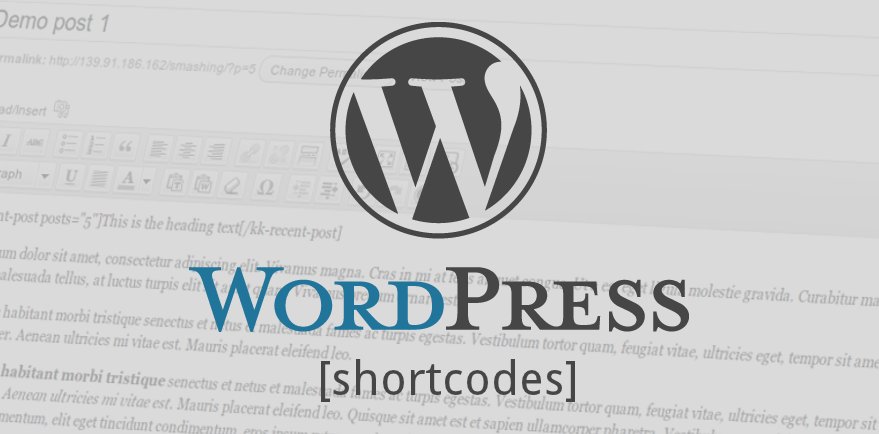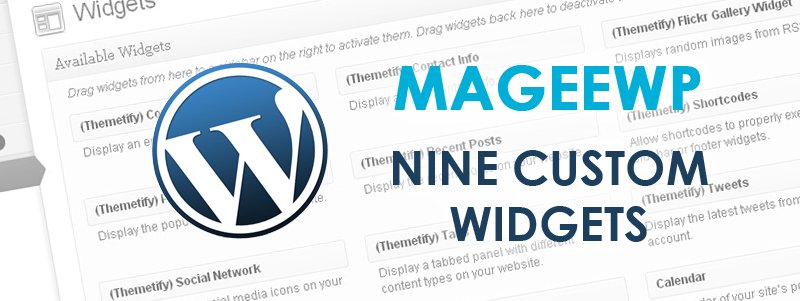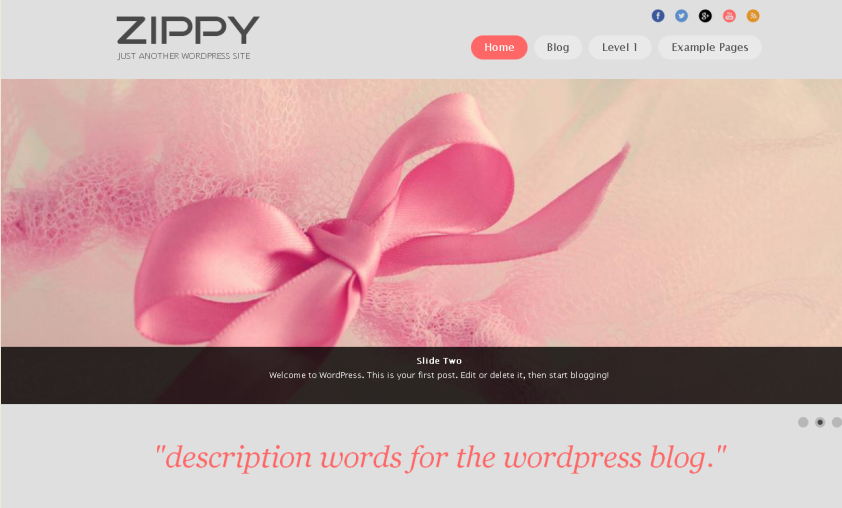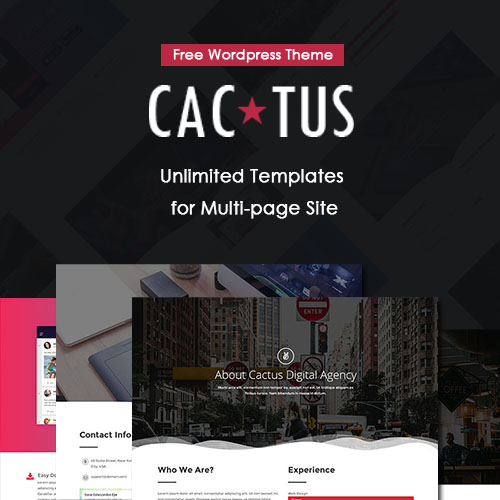One of the Most Popular WordPress Widgets – Text Widget Makes your WordPress Theme Better!

For people who are familiar with WordPress themes, they must have a common view that WordPress is powerful for its abundant widgets. One of our previous post, “How to Choose the Right Custom Widgets for Your Website?” gave tips on choosing widgets. Among various WordPress widgets, one of the most popular and user-friendly widgets is “Text”. The Text widget is so multifunctional that we can say it’s not only a widget. Here are three reasons why Text widget is so popular:
1. Multifunction
Text widget can be put into any area that allows widgets, including header, footer, sidebar, etc, and it’s supported by any WordPress theme.
Text widget is suitable for any content, such as words, pictures, links, audios, videos, and so on. For personal blogs, it’s a best tool for helping you display self-introduction, recent posts, and photo albums. For business websites, it’s a best tool for helping you exhibit advertisements, sale activities, latest news, business partners, etc. It can meet almost all your needs.
2. Flexibility
Though it’s so powerful, Text widget do not require complex codes, ensuring everyone to use it easily. It’s an aggregation of words and HTML codes, so you can choose either format. There is no fixed style of Text widget, since you can do any customizing according to your preference.
3. Unlimited use
One of the most important features is its ability to use multiple instances of the Text widget in a single blog for various purposes. There’s no limitation in the numbers of use.
However, no limitation sometimes leads to abuse. The style and layout of WordPress themes differ from one to another, which gives rise to differences in the size and available areas of widgets. You should pay attention to the default layout of the WordPress theme you are using now and the size of the contents you want to add by using a Text widget. The entire effect of WordPress theme should also be taken into consideration.
Now that you have understood the reasons why Text widget is one of the most popular widgets, how to take full advantage of it? Here are just a few ideas to get you started:
1. Add Audio/video
Inserting a piece of music or video can make your homepage more diverse and creative. Besides depending on plugins to achieve such effect, a better method is to adding HTML codes in the Text widget, which proved to be easy and effective. Here is an effect picture based on the free WordPress theme Journal Box
Our last post, “How to Add Music to Sidebar? Take Advantage of You WordPress Theme”, has already explained the process of inserting music to sidebar in detail. As for the method of adding video, we will introduce it particularly in a new post in the future.
2. Add Words
You can use the Text widget to edit words, such as personal/website introduction, contact information, welcome words, new message reminder, recent news, etc. Here is an effect picture based on our free business WordPress theme Zippy:
Go to Dashboard -> Appearance -> Widgets. Find the Text widget in the left Available Widgets area, and drag it to the place you like to display in the right area. (If choose Displayed Everywhere, the player will be displayed in every page of your website. Different themes support different widget-available areas.) Then type in a title, edit the words you want to display and save the settings.
If you want to improve the font effect, the following HTML codes and font tags can help you DIY the effect you like.
Font Tag:
| Property | HTML Codes | Instruction | Effect |
| AAA | default effect | AAA | |
| color | AAA | amend font color with color codes | AAA |
| size | AAA | amend word size from 1 to 7 (3 is the default size) | AAA |
| face | AAA | amend font face | AAA |
Additional Tags:
| Property | HTML Codes | Instruction | Effect |
| AAA | default effect | AAA | |
| AAA | bold | AAA | |
| AAA | italic | AAA | |
| AAA | underline | AAA |
3. Add Links
You can list your top posts of all time, or by a specific topic, and you can link to the most commented posts. You can also create a “Getting Started” list on your main topics for newcomers. This can be a great way to help people get to know your blog; moreover, it will not take a lot of spaces. Here is an effect picture based on our free one-page WordPress theme Onetone:
Go to Dashboard -> Appearance -> Widgets. Find the Text widget in the left Available Widgets area, and drag it to the place you like to display in the right area. (If choose Displayed Everywhere, the player will be displayed in every page of your website. Different themes support different widget-available areas.) Then type in a title, edit the HTML codes as showed below, and save the settings. (### are the words displayed on your sidebar.)
-
- ###
-
- ###
-
- ###
4. Add Images
Text widget can also be used to showcase pictures, such as propaganda pictures, personal photo album, and picture directory of contributors, etc. You can add link to each image so that your visitor can get more information by clicking the picture and turning to a new page. Here is an effect picture based on our free corporate WordPress theme Cubby:
1) Go to Dashboard -> Media -> Add New. Upload an image file to the Media Library. Then move to Media Library, find the file you’ve uploaded just now and open it. Copy the file URL in the right box.
2) Go to Dashboard -> Appearance -> Widgets. Find the “Text” widget in the left Available Widgets area, and drag it to the place you like to display in the right area. (If choose Displayed Everywhere, the player will be displayed in every page of your website. Different themes support different widget-available areas.)
3) Type in a title, type in the following codes, paste the link URL and the file URL. Finally click on the Save button.
Surprised by these diverse effects? Of cause, the above four usages of Text widgets are only a glance of its multifunction. There are many more amazing tips and tricks waiting for our discoveries. Any inspiration to improve your own WordPress theme by using Text widget? You are welcome to share with us.